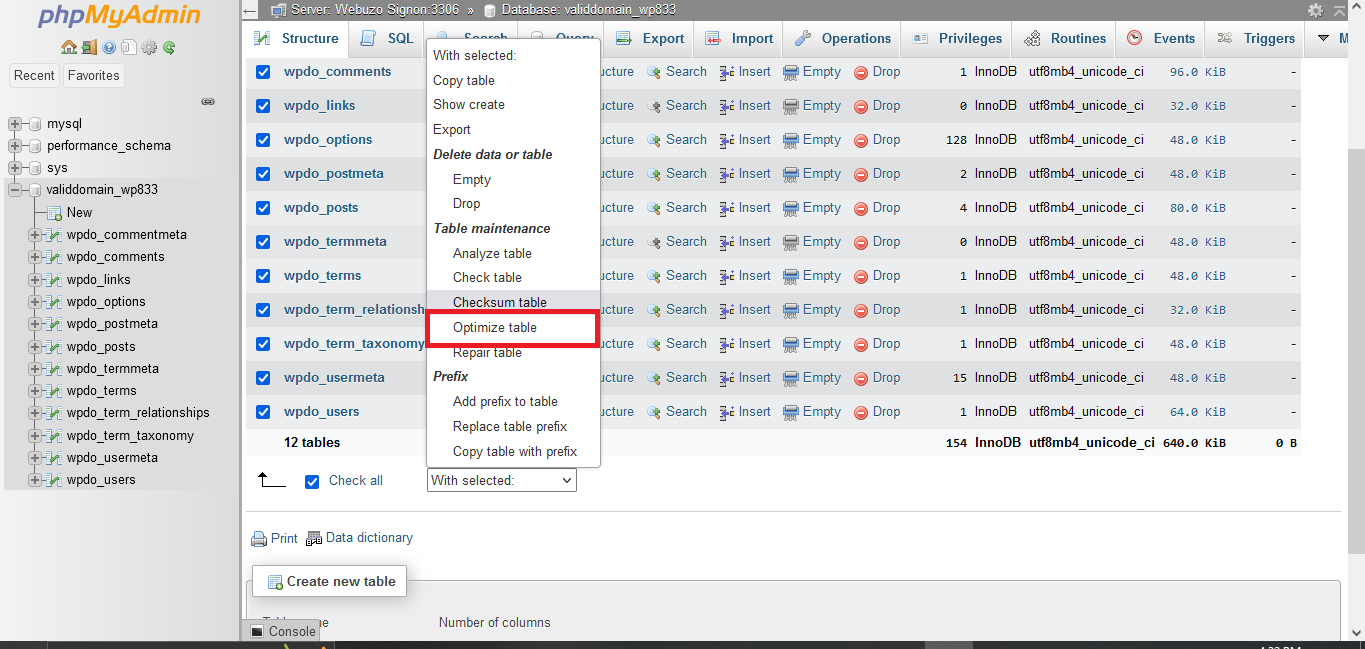How to Optimize WordPress Database for Performance and Speed
A slow WordPress website can frustrate visitors and affect your search engine rankings. Optimizing your WordPress database is one of the most effective ways to improve performance. Over time, your database accumulates unnecessary data, which can slow down your site. This guide will show you how to clean and optimize your database for better speed and efficiency.
What Is the WordPress Database?
The WordPress database stores all your website’s content, settings, and user information. It includes posts, pages, comments, plugins, themes, and more. As you update your site, old and unused data can build up, making your database bloated and slowing down queries.
Why Optimize Your WordPress Database?
- Improve website loading speed
- Reduce database size
- Enhance server performance
- Lower hosting costs
- Prevent crashes due to excessive data
Steps to Optimize Your WordPress Database
1. Back Up Your Database
Before making any changes, always back up your WordPress database to prevent data loss.
🔹 Use plugins like UpdraftPlus or WP Database Backup.
🔹 Alternatively, export the database manually via phpMyAdmin.
2. Delete Unused Plugins and Themes
Old plugins and themes take up database space, even when deactivated.
🔹 Go to Appearance → Themes and delete unused themes.
🔹 Navigate to Plugins → Installed Plugins, deactivate, and delete unwanted plugins.
3. Remove Spam and Pending Comments
Spam comments add unnecessary load to your database.
🔹 Go to Comments in your WordPress dashboard.
🔹 Select Spam or Pending, then click Delete Permanently.
🔹 Use the Akismet Anti-Spam plugin to reduce spam.
4. Optimize Your Database with a Plugin
- WP-Optimize: Cleans up unnecessary data and optimizes tables.
- Advanced Database Cleaner: Removes revisions, drafts, and orphaned data.
- WP-Sweep: Cleans transients, post revisions, and duplicate metadata.
5. Delete Post Revisions and Auto Drafts
WordPress saves multiple versions of posts, which can bloat the database.
🔹 Use WP-Optimize or WP-Sweep to remove unnecessary revisions.
6. Clean Up Orphaned Data and Transients
Orphaned data (leftover data from uninstalled plugins) and transients (temporary cache stored in the database) can slow down your site.
🔹 Use WP-Sweep to clean up orphaned metadata, options, and transients.
7. Optimize Database Tables Manually
If you prefer a manual approach:
🔹 Log into your hosting cPanel.
🔹 Open phpMyAdmin.
🔹 Select your WordPress database, click Check All, then choose Optimize Table.
Conclusion
Optimizing your WordPress database regularly helps keep your site fast, efficient, and secure. Whether you use a plugin or do it manually, database maintenance is a simple but powerful way to improve performance.