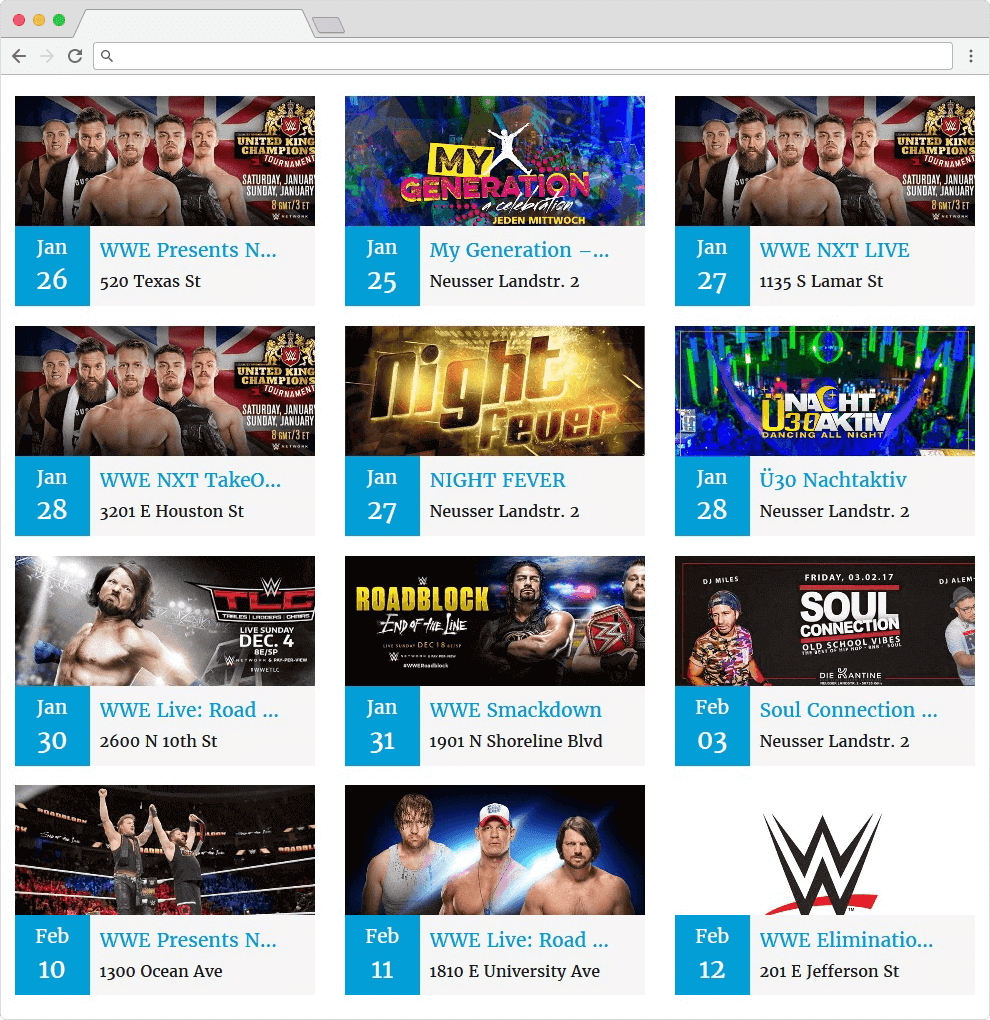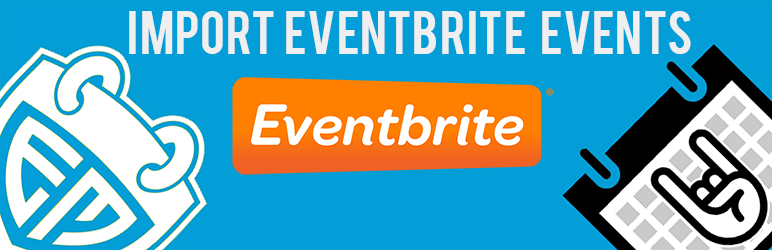
Introduction:
Are you a small business owner with a website built with WordPress? If so, you’re in luck! In this article, we’ll show you how to automatically import Eventbrite events into your WordPress event calendar. This will save you time and hassle and will allow you to keep track of all your events in one place.
1. Why use Eventbrite with WordPress?
Eventbrite is a popular ticketing and event management system. However, if you’re a small business owner with a website in WordPress, you may be wondering if there’s a way to automatically import Eventbrite events into your calendar. Fortunately, there is! This helpful guide will show you how to set it up.
There are a number of reasons why you might want to use Eventbrite with WordPress. For starters, customers can view your events without ever having to visit the Eventbrite website. Plus, by having your events on your WordPress site, you’ll attract more visitors and potential customers. Ready to get started? Follow the steps in this guide and you’ll be importing events into your calendar in no time!
2. How to set up the automatic import
First, you will need to get an Eventbrite API key. This key will authenticate your website and allow the import script to access your Eventbrite account. To get your API key, visit https://www.eventbrite.com/developers/applications/ and create a new app. After you have created your app, you will be given an API key and secret. Copy these keys and save them for later. Next, download and install the Import Eventbrite Events Pro plugin. This plugin will allow you to automatically import events from Eventbrite into your WordPress event calendar. Once the plugin is installed, go to Settings > Import Eventbrite Events and enter your API key and secret. You will also need to enter your Orgiznier ID. This is the unique identifier for your organization in Eventbrite. Once you have entered all of this information, click Save Changes.
3. What to do if your events aren’t appearing on your WordPress site
If your events aren’t appearing on your WordPress site, the first thing you’ll want to do is confirm that your upcoming events are actually listed on Eventbrite. If they are, but you’re still not seeing them on your website, then the issue is likely with the plugin settings. The most common reason for this is that the token key is incorrect. To check and update this information, follow these steps: 1. In your WordPress site dashboard, go to Events -> Import Eventbrite Events. 2. In the Eventbrite Import Settings section, you’ll see a field for your token key. 3. Copy the token key from your Eventbrite account and paste it into the field in WordPress. 4. Click Save Changes. If you’ve confirmed that the token key is correct and you’re still not seeing your events on your website, contact us for assistance.
4. Customizing your imported events
Once the events are imported, you have the option to further customize their appearance on your website. This can be done by editing the CSS file or using the built-in Sortcode feature. With the Sortcode, you can display your events in a different order or show/hide certain fields. You can also choose to include or exclude imported events from your main calendar.
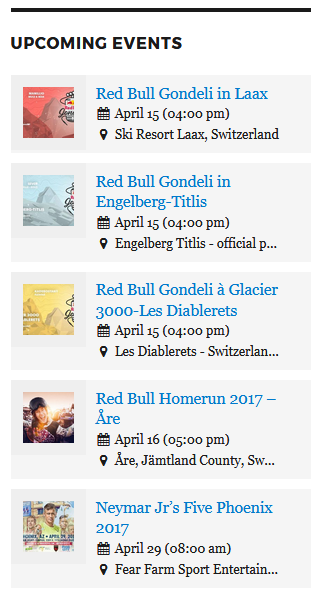
Upcoming Eventbrite Events Widget in Front End with Event image
5. Frequently Asked Questions
Q. How often will the events be imported?
A. You can set up the plugin to import events automatically from Eventbrite to WordPress at regular intervals. By default, it will import events every 12 hours. But you can customize this depending on your needs.
Q. What if I don’t want some of the imported events to show up on my calendar?
A. You can choose to exclude certain events from the import process by adding their ids as a filter.
Q. Where will the imported events be displayed on my website?
A. The plugin will create a new Events category in your WordPress website and add all the imported events under that category. You can then choose to display them on any page or post on your website as you deem fit.
Conclusion:
Whether you’re a business owner who wants to simplify their event planning by using Eventbrite, or you’re someone who wants to add events from other sources to your WordPress site, automatic importing is a great way to go. With just a few steps, you can have all your events automatically added to your calendar and elegantly displayed on your website.