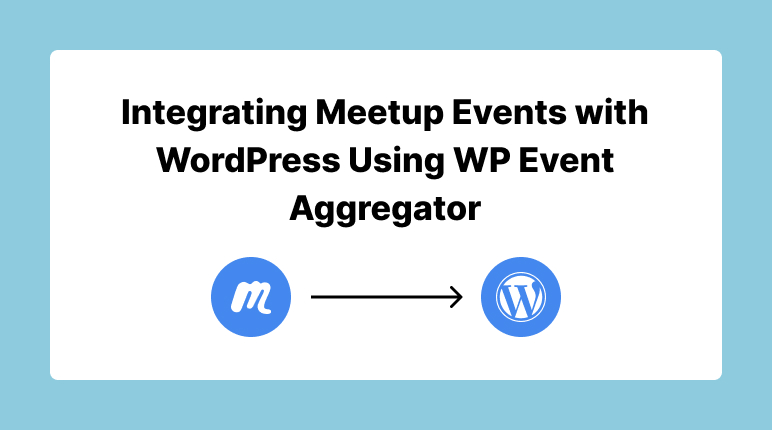
Integrating Meetup Events with WordPress, specifically using the WP Event Aggregator plugin, is a powerful way to enhance your website’s event offerings. Meetup offers a diverse array of events, from local meetups to professional conferences. With this guide, we’ll show you how to seamlessly import Meetup events into your WordPress site, allowing you to effortlessly integrate Meetup Events with WordPress, enrich your website with valuable content, and keep your audience informed.
Getting Started with WP Event Aggregator
Before diving into the details of importing Meetup events, let’s start with the basics of setting up WP Event Aggregator.
Setting up Meetup Integration
Let’s explore the settings panel for Meetup integration:
Step 1: Login to Meetup and Access OAuth Client Page
Begin by logging into your Meetup.com account.
Step 2: Create OAuth Client
On the OAuth Client page, locate and click the “Create New Client” button.
Step 3: Register Meetup OAuth Client
You will now need to complete the “Register OAuth Clients” form, which is depicted in the screenshot provided above.
Step 4: Configure Application Website and Redirect URL
In the form, pay special attention to the “Application Website” and “Redirect URL” fields. Copy the exact links from the settings page of your plugin and paste them into these respective fields.
Step 5: Submit the Form
Once you’ve filled out the required details, submit the form. Upon submission, you will receive both a Key and a Secret.
Step 6: Copy and Paste Key & Secret
Copy both the Key and the Secret you’ve obtained from Meetup.
Now, go to the settings form of your plugin in WordPress and paste these Key and Secret into the appropriate fields.
Save the settings within the plugin. You will now notice a “Meetup Authorization” option with a “Connect” button on the plugin’s settings page.
Step 7: Connect and Authorize
Click on the “Connect” button to initiate the authorization process.
You will be prompted to allow the application access to your Meetup information. Click “Allow” to proceed.
Step 8: Authorization Completed
The authorization process will be completed, and you will see your Meetup account information displayed.
Congratulations! You are now ready to import Meetup Events into your WordPress website.
Dashboard Setup:
New Import:
- In your WordPress dashboard, go to WP Event Aggregator.
- Click on “New Import.”
Meetup Import:
- Select “Meetup” as your import source.
Import by Event ID or Group URL:
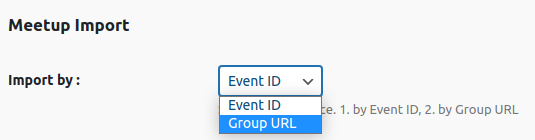
import by select option
- Choose your preferred import method:
- Import by Event ID
- Import by Group URL
Meetup Event ID:
- Insert the Meetup Event ID. You can find this ID in the Meetup event URL, for example, “https://www.meetup.com/xxxx-xxx-xxxx/events/xxxxxxxxx.”
Import into WP Event Aggregator:
- Ensure “WP Event Aggregator” is selected as the destination.
Event Categories for Event Import:
- Assign categories to imported events as needed.
- Choose whether you want the imported events to be published immediately.
Once configured, click the “Import” button to begin importing Meetup events into your WordPress site.
Troubleshooting and Tips
Despite WP Event Aggregator’s user-friendly nature, you might encounter issues or want to optimize your event importing process. Here are some troubleshooting tips and optimization suggestions:
Validate Your Meetup OAuth Key:
Ensure that your Meetup OAuth Key is valid and accurately entered to avoid any authentication issues.
Keep Categories Organized:
Organize your imported events by assigning categories based on topics or themes to improve user navigation.
Monitor Event Updates:
Monitor event updates closely, especially if you’ve enabled the “Update Existing Events” feature. This helps maintain event accuracy.
Conclusion
In conclusion, integrating Meetup events into your WordPress site with WP Event Aggregator is an excellent way to enhance your website’s content and engagement potential. With a user-friendly setup process, advanced features, and access to a wide range of events, you’re well-equipped to provide your audience with up-to-date and engaging event listings.
As you embark on your event importing journey, remember to periodically review and optimize your event listings to deliver the best possible experience to your audience. Happy event importing!
Explore our informative articles on WP Event Aggregator:
- “Getting Started with WP Event Aggregator: A Step-by-Step Guide“
- “Import Meetup Events Plugin vs. WP Event Aggregator Plugin“
- “Import Eventbrite Events Plugin vs. WP Event Aggregator“
- “Getting Started with WP Event Aggregator: A Step-by-Step Guide“
- “Importing Events from an iCal (.ics) with WP Event Aggregator In Your WordPress Website“
Check out our other informative articles to make the most of your event management experience with WP Event Aggregator!

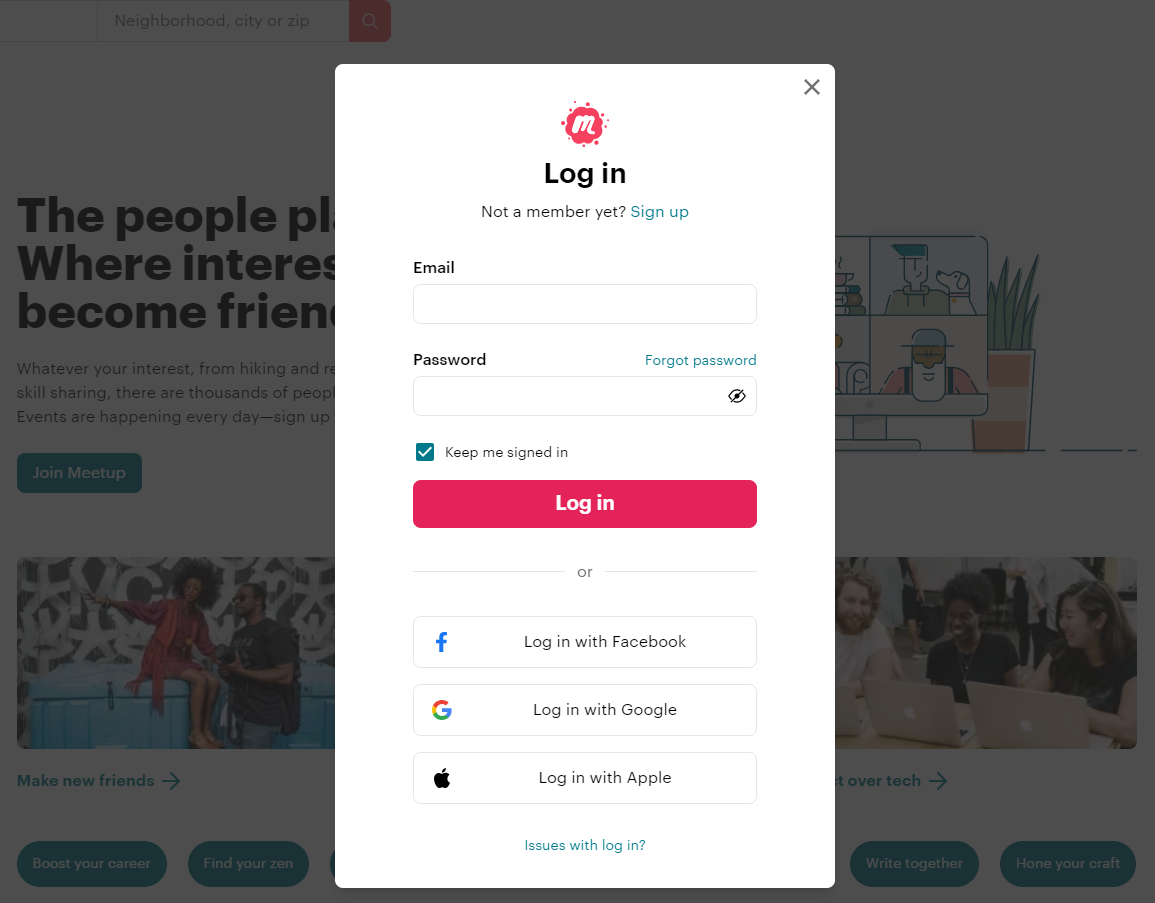
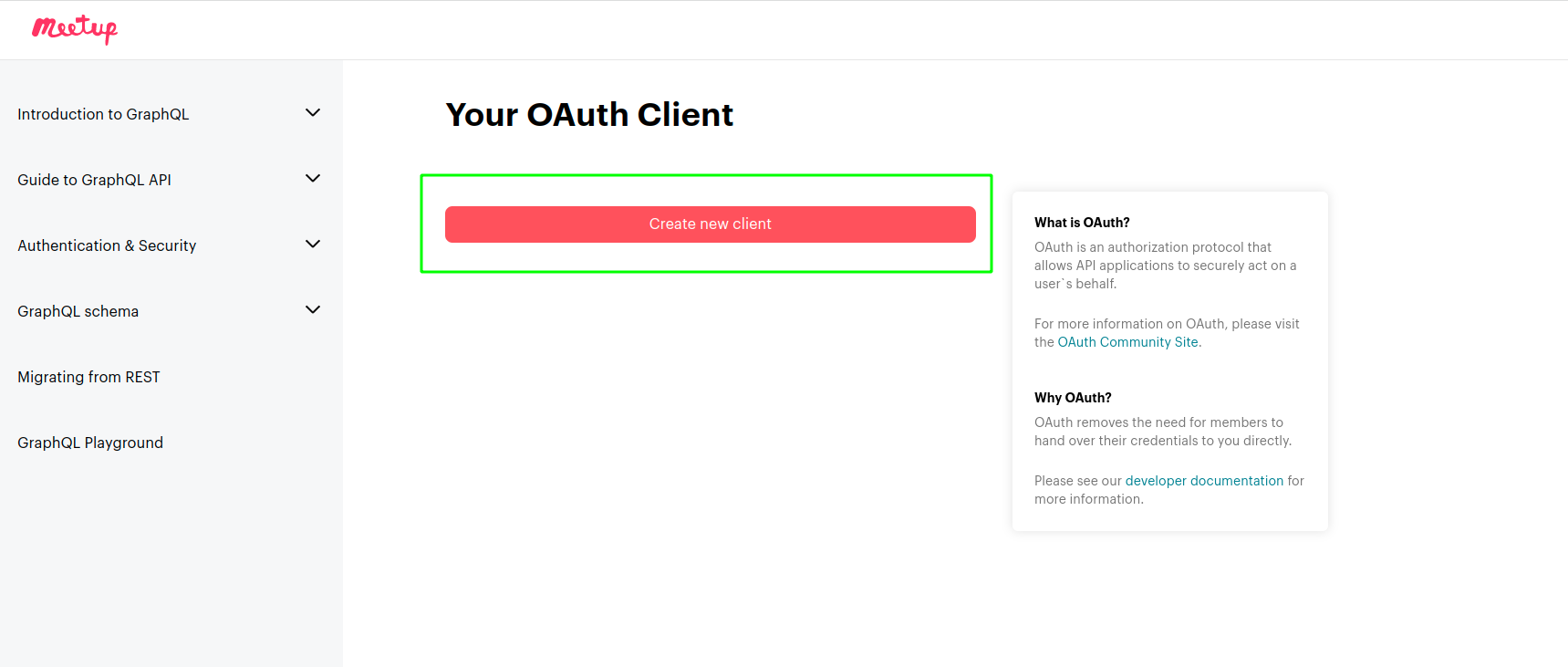

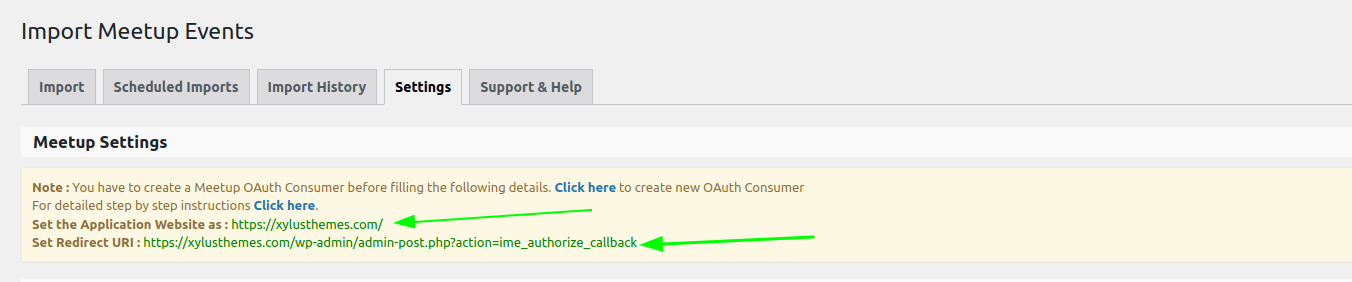
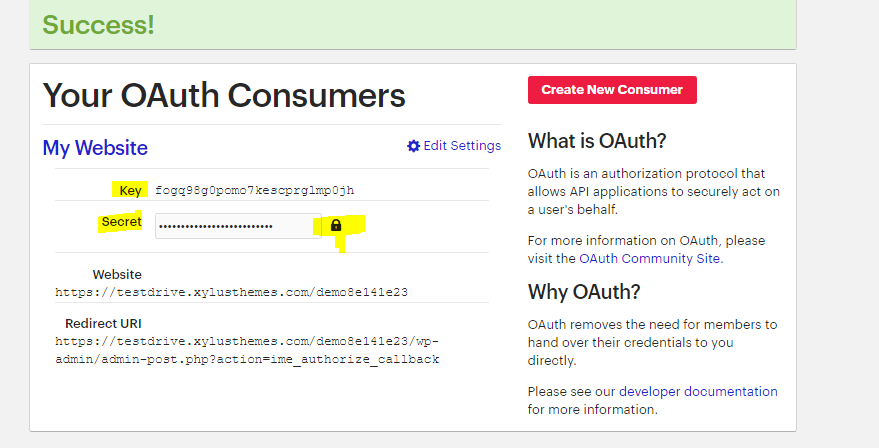
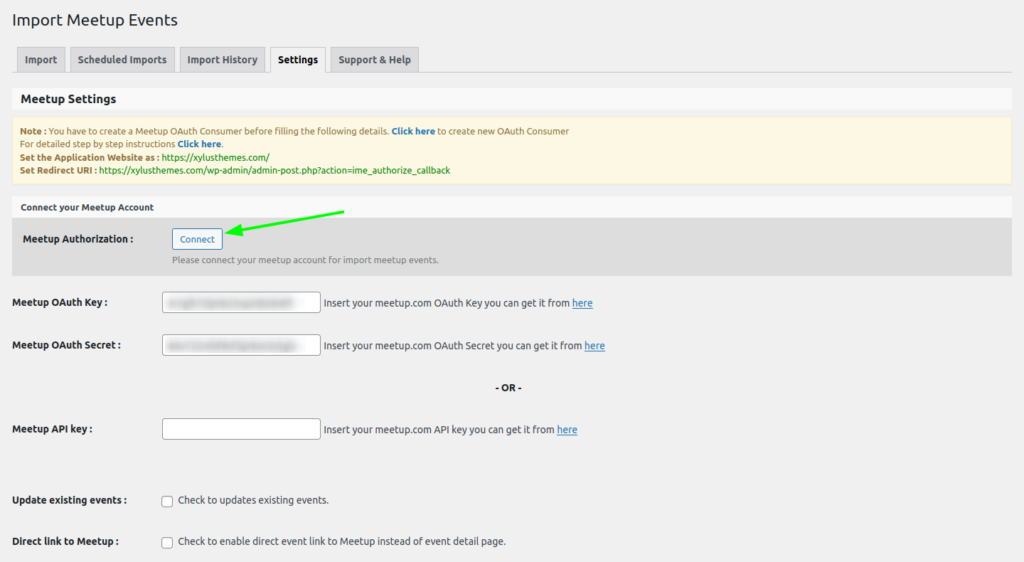
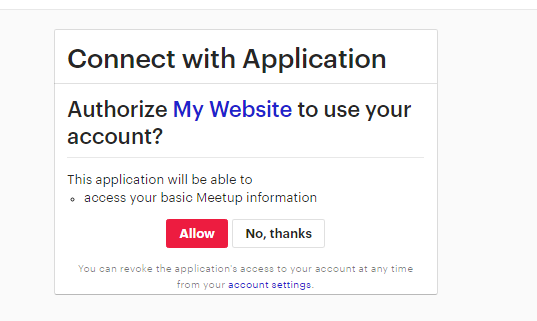
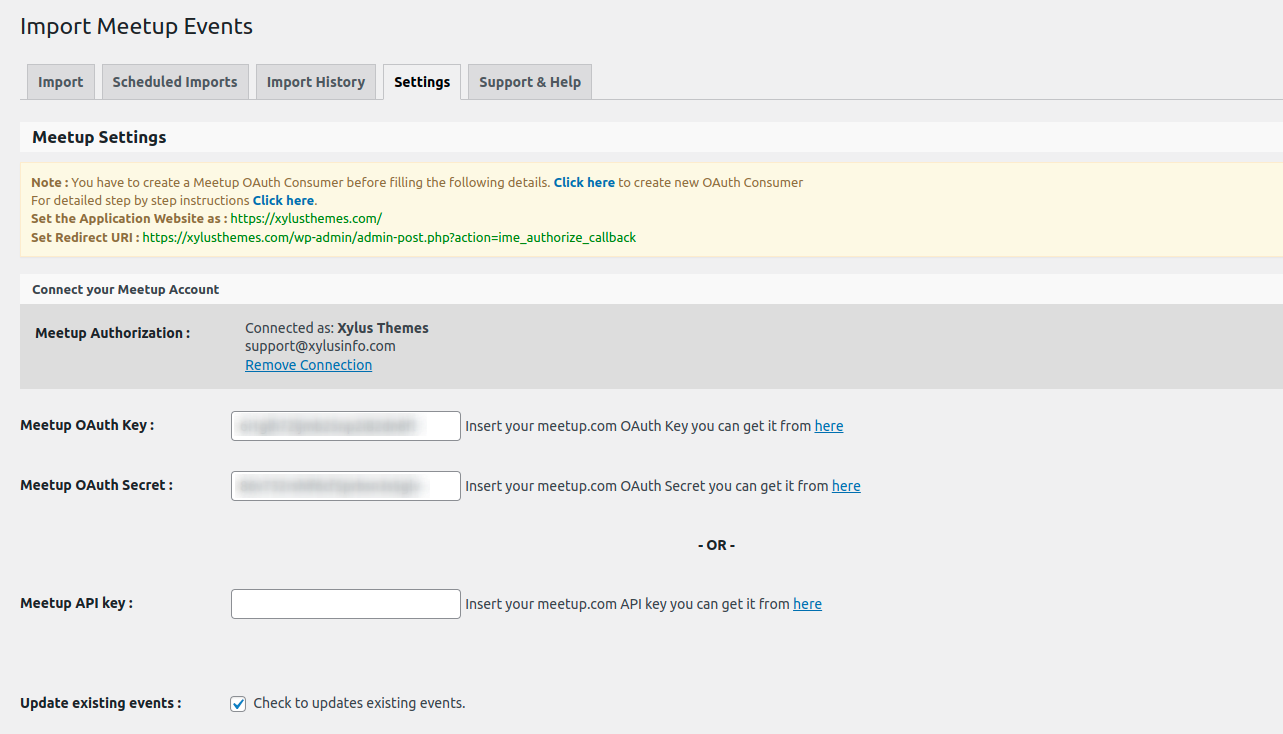
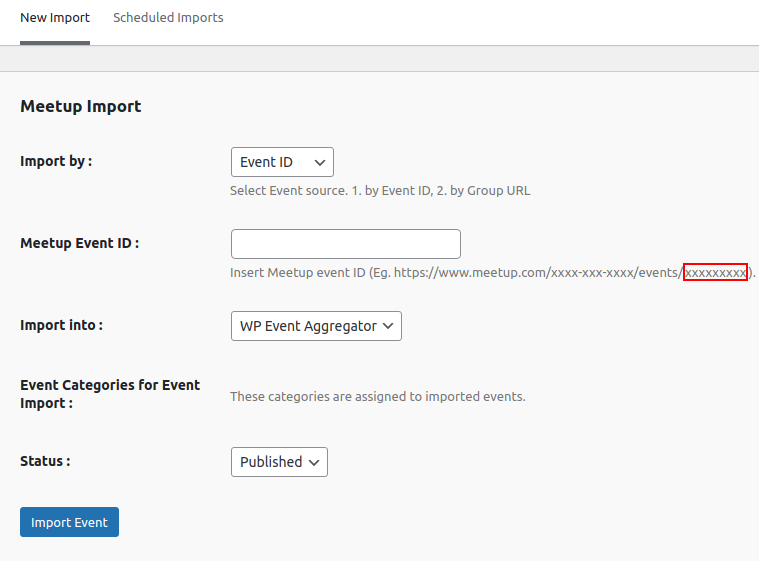
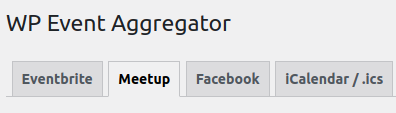

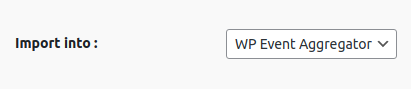
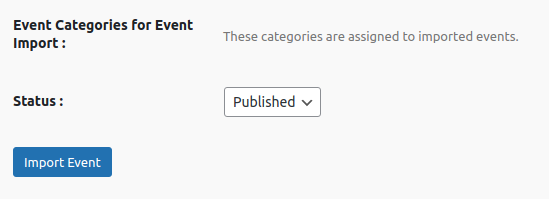
[…] Bringing Meetup Events to Your WordPress Site: Importing with WP Event Aggregator. […]