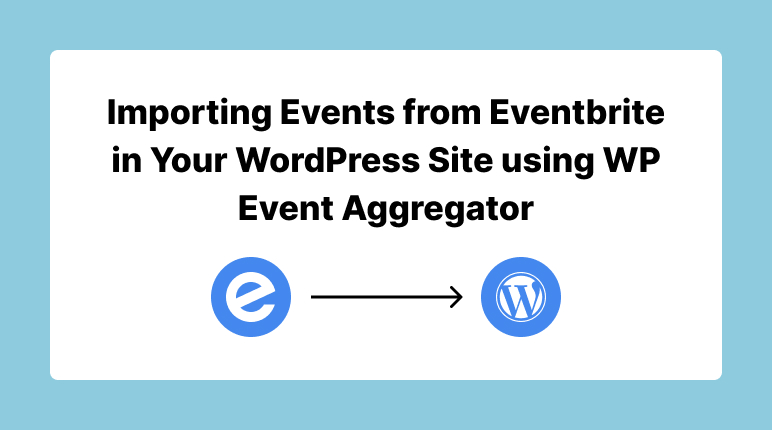
Events are an excellent means to engage your audience and maintain the freshness and dynamism of your website. If you’re eager to expand your website’s event offerings, Eventbrite provides a fantastic array of options. Leveraging the WP Event Aggregator plugin, you can effortlessly perform Eventbrite event import to WordPress. In this comprehensive guide, we’ll take you step by step through the setup and importing process using WP Event Aggregator. By the end of this guide, you’ll have a thorough understanding of how to execute Eventbrite event import to WordPress, thereby enriching your website with valuable content and ensuring your audience stays well-informed.
Getting Started with WP Event Aggregator
Before we dive into the details of importing events from Eventbrite, let’s start with the basics of setting up WP Event Aggregator.
You can also check out our comprehensive guide for WP Event Aggregator here!
Setting up Eventbrite in the Settings Panel:
Now, let’s explore the settings panel for Eventbrite integration:
- Eventbrite OAuth Token:
Before you can import events from Eventbrite, you need an Eventbrite Personal Oauth Token.
The steps to obtain your Eventbrite personal OAuth token:
- Access Eventbrite: If you’re already registered on Eventbrite, sign in; otherwise, sign up for an account.
- Navigate to Account Settings: Hover your cursor over the Profile menu in the top right corner and choose “Account settings.”
- Access Developer Links: Within the Account settings, locate the Developer Links menu. Select API Keys: Under Developer Links, click on “API Keys.”
- Create an API Key: Look for the “Create API key” button and click on it.
- Provide Information: Fill in the required Contact Information and Application Details. Be sure to check the “Terms Of Use” checkbox. Then, click the “Create Key” button.
- View Your API Key: Once your API key is generated, click on “Show API key, Client secret, and Tokens.”
- Copy the Private Token: Find the Private Token key and copy it to your clipboard.
- Paste the Token: Go to the WP Event Aggregator where you intend to use this token and paste the copied Private Token key into the required field.
- Eventbrite Private Token:
Insert your Eventbrite Personal OAuth token here.
- Display Ticket Option after Event:
Check this option if you want to display ticket information after events.
- Update Existing Events: However, use this option with caution. It allows updates to existing events but is not recommended in all cases.
- Import Private Events: Similarly, you can tick this box to import private events, or untick it if you prefer not to import private events.
- Advanced Synchronization: Furthermore, you can enable advanced synchronization if you wish to delete events removed from the source calendar or past events if the source calendar only provides upcoming events. This feature is available in the Pro Addon.
- Save Settings: Finally, after configuring your Eventbrite settings, don’t forget to click “Save Settings” to apply your changes.
Dashboard Setup:
- New Import :
In your WordPress dashboard, navigate to WP Event Aggregator.
click on “New Import”.
- Eventbrite Import:
Choose “Eventbrite” as your import platform.
3: Import by Event ID or Organizer ID
When you’re setting up your import process, you have two choices for how you want to bring in information:
Firstly, you can Import by Event ID. This means you can select specific events by their unique Event IDs. It’s like picking individual events one by one. This is useful when you want to import specific events that you already know by their unique IDs.
Alternatively, you can choose to Import by Organizer ID. In this case, you’d be bringing in all the events organized by a particular person or group. It’s a way to import multiple events at once if they share the same organizer.
- Eventbrite Event ID:
Insert the Eventbrite Event ID. You can find this ID in the Eventbrite event URL, for example, “https://www.eventbrite.com/e/eventimportwithwordpress12265498440.”
- Import into WP Event Aggregator:
Make sure “WP Event Aggregator” is selected as the destination.
- Event Categories for Event Import:
Assign categories to imported events as needed.
- Status:
Choose whether you want the imported events to be published immediately.
- Click “Import Event”:
Once you’ve configured your settings, click the “Import” button to begin importing Eventbrite events into your WordPress site.
WP Event Aggregator also offers a robust suite of pro features that transform your WordPress website into a powerful event management platform. With its premium capabilities, you can effortlessly aggregate events from multiple sources, ensuring your calendar is always up-to-date. Enjoy advanced customization options, including event filtering and categorization, to tailor your listings to your audience’s preferences. The pro version also grants you access to premium support, ensuring you receive prompt assistance whenever you need it. Say goodbye to manual event updates and embrace the convenience and efficiency of WP Event Aggregator Pro.
Troubleshooting and Tips
Despite the user-friendly nature of WP Event Aggregator, you might encounter issues or want to optimize your event importing process. Here are some troubleshooting tips and optimization suggestions:
1. Ensure Your OAuth Token Is Valid:
Firstly, it’s crucial to validate your OAuth token. A common issue with Eventbrite integration is an invalid OAuth token. Therefore, double-check your token’s accuracy to ensure seamless importing.
2. Consider Categories for Event Import:
Additionally, consider using categories strategically to organize imported events. Consequently, this makes it easier for users to find events that interest them.
3. Regularly Review Event Listings:
Furthermore, it’s essential to periodically review your event listings for accuracy and relevance. While automated importing is convenient, manual review ensures your listings remain up-to-date and engaging.
In conclusion, importing events from Eventbrite into your WordPress site using WP Event Aggregator can significantly enhance your website’s content and engagement potential. With a user-friendly setup process, advanced features, and a diverse range of events at your fingertips, you’re well-equipped to provide your audience with up-to-date and engaging event listings.
As you embark on your event importing journey, remember to regularly review and optimize your event listings to deliver the best possible experience to your audience. Happy event importing!
In addition to WP Event Aggregator, we take pride in our commitment to enhancing your WordPress experience. Our team is dedicated to creating a diverse range of plugins that cater to the evolving needs of website owners and developers. Whether you’re looking to optimize your SEO strategy, improve user engagement, or enhance the functionality of your e-commerce site, we have a suite of solutions to address your unique requirements. Explore our other plugins and discover how they can complement WP Event Aggregator to unlock the full potential of your WordPress website. With our plugins, you’re not just building a website; you’re crafting a seamless online experience for your audience.

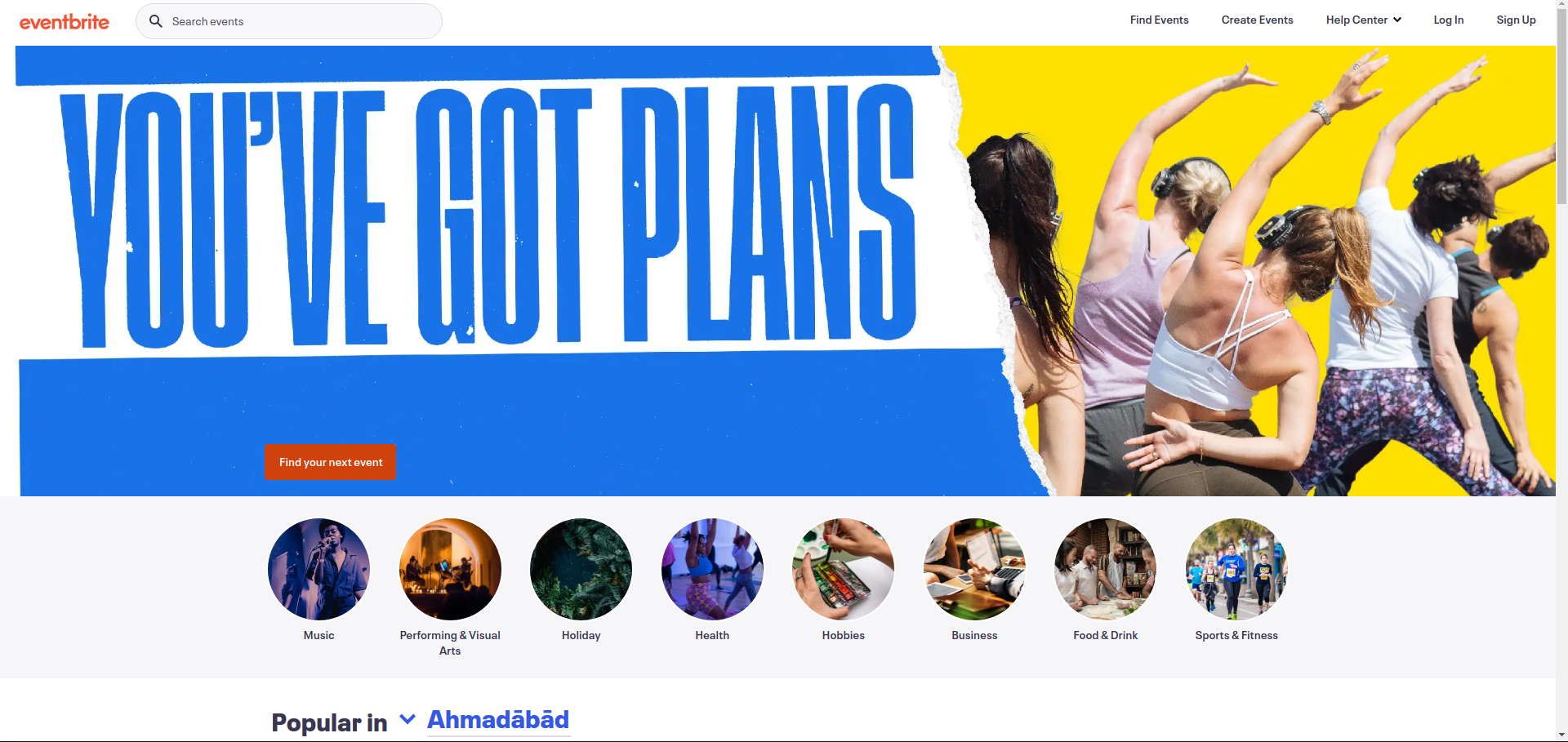
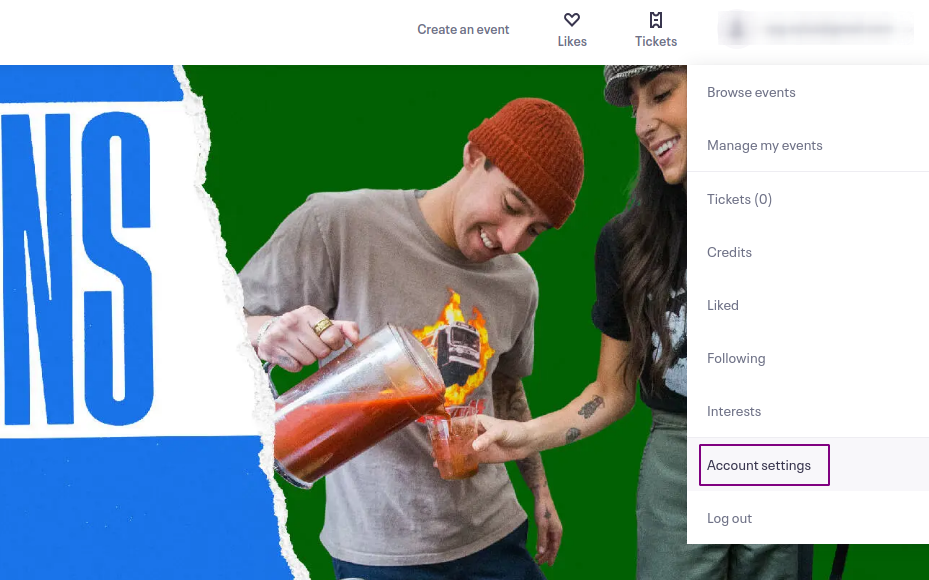
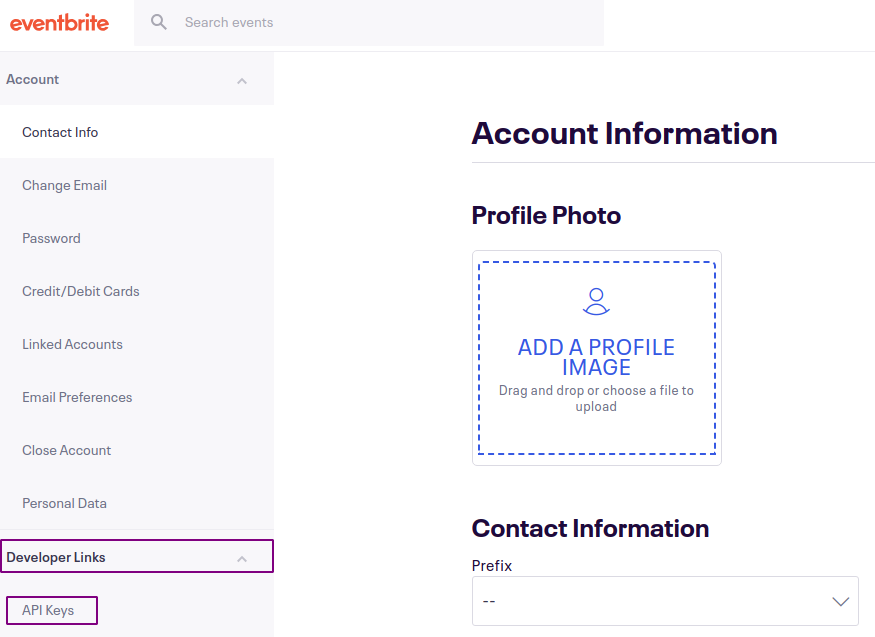

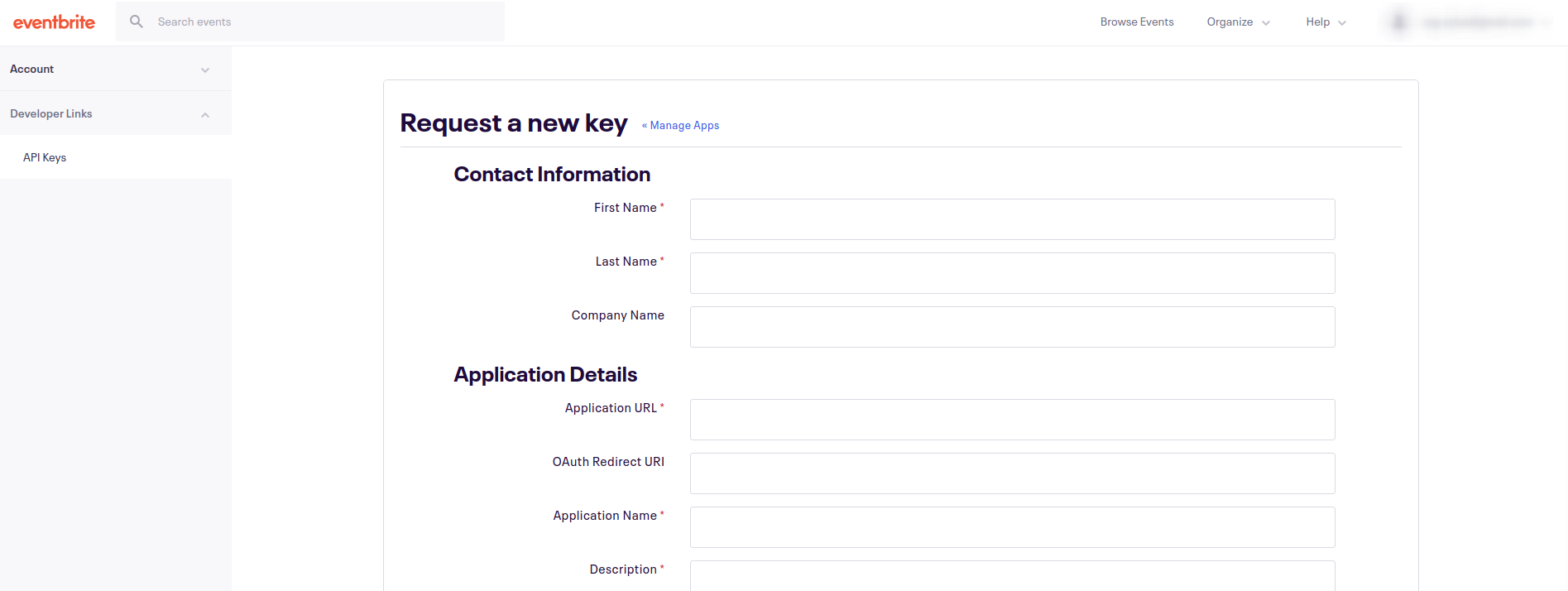
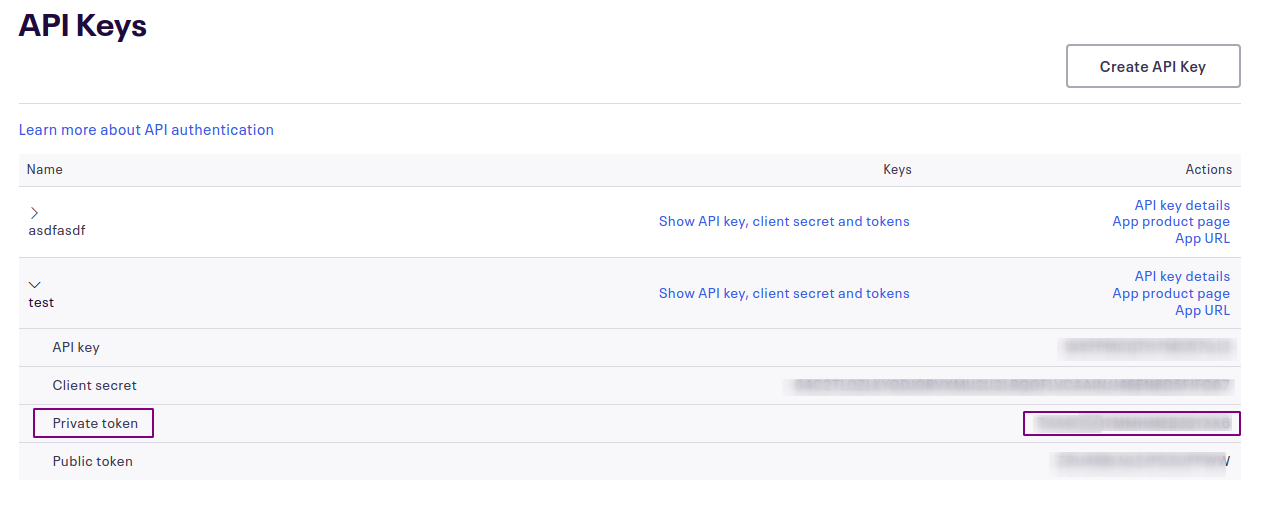
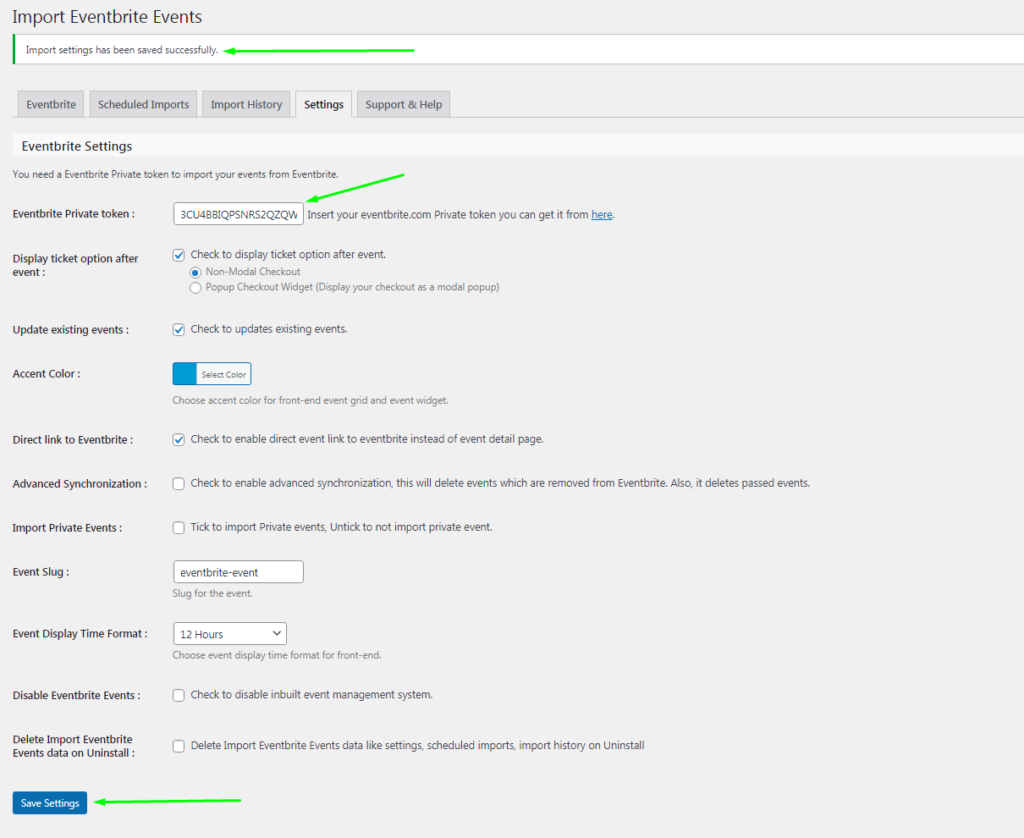
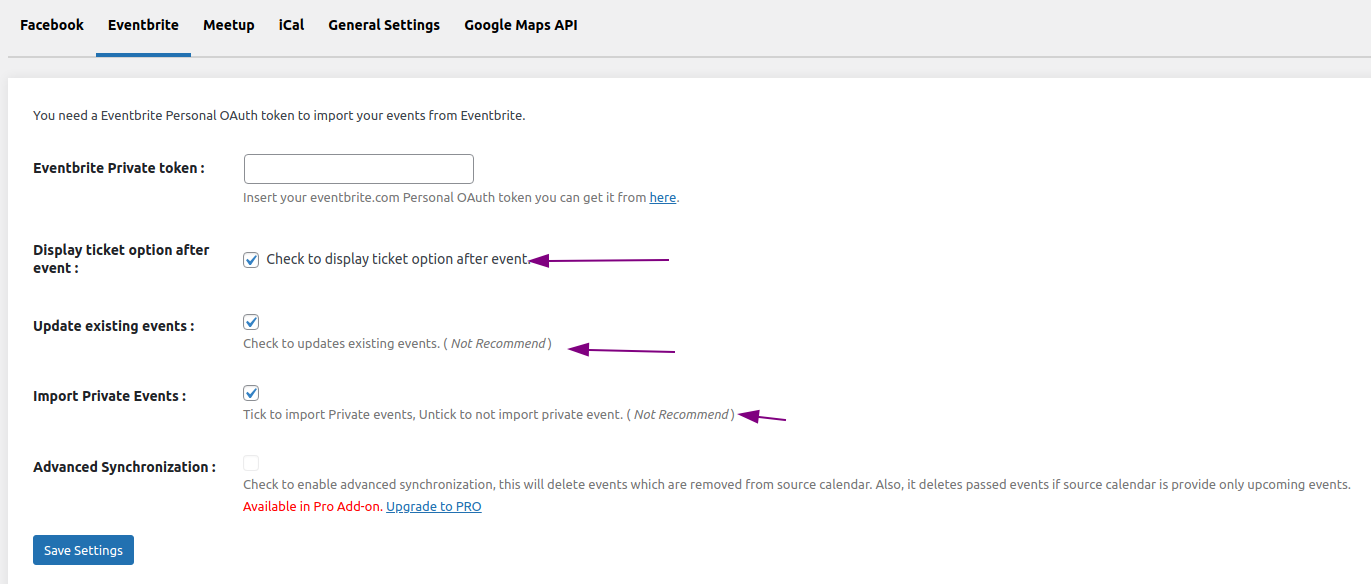
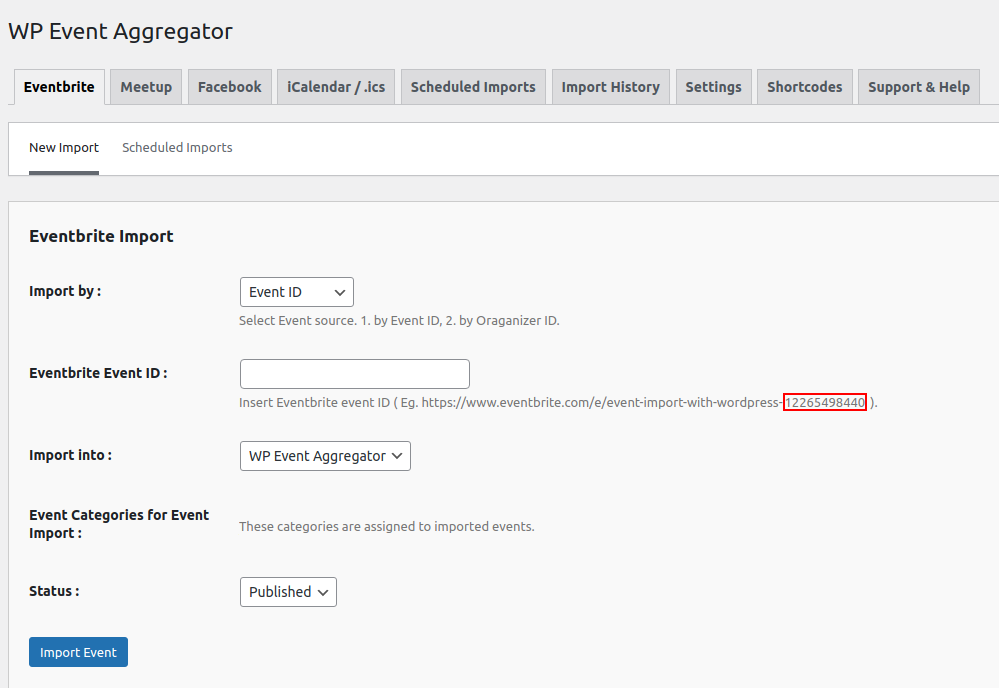
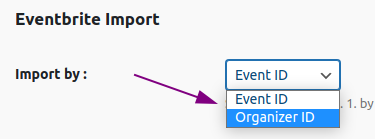
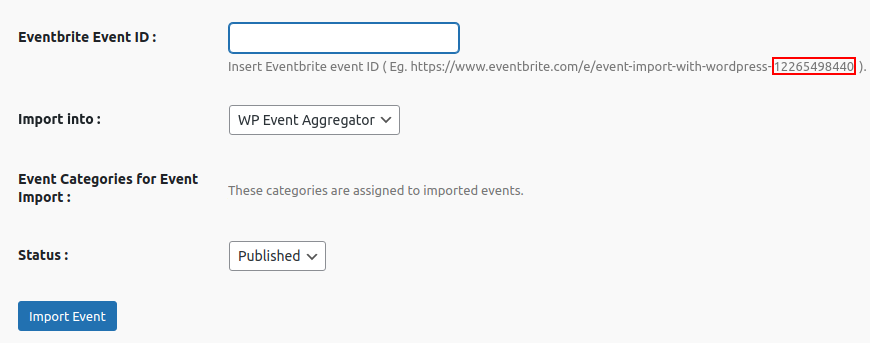
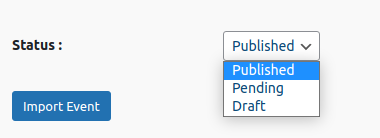
[…] Importing Events from Eventbrite in your WordPress site: A Guide with WP Event Aggregator. […]