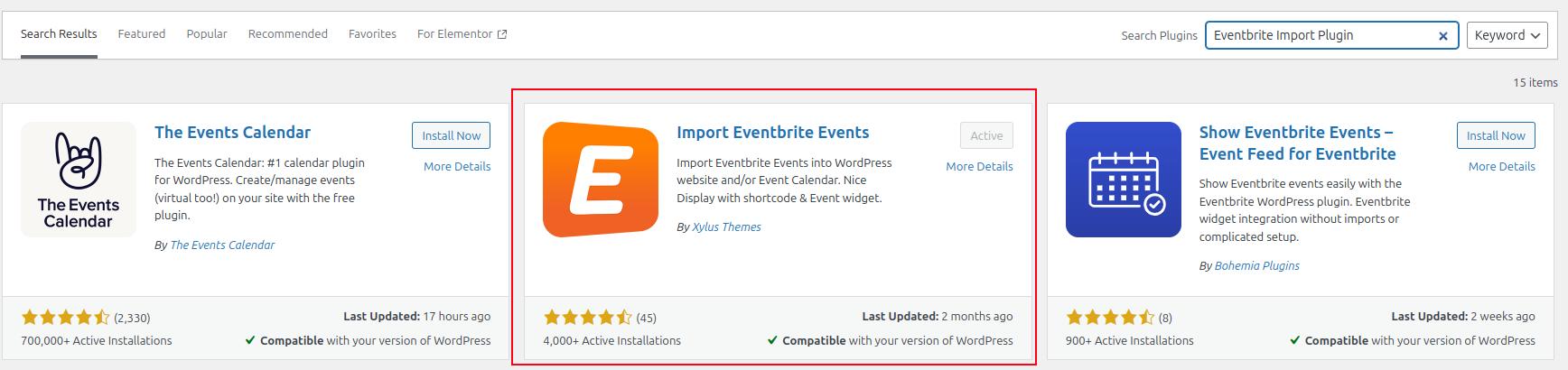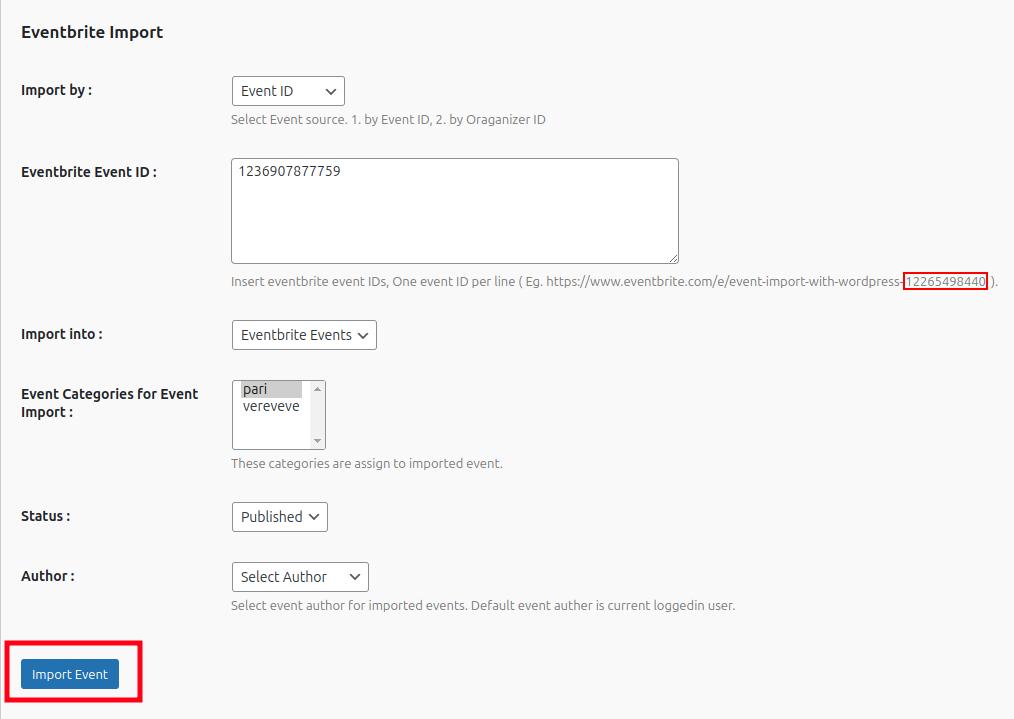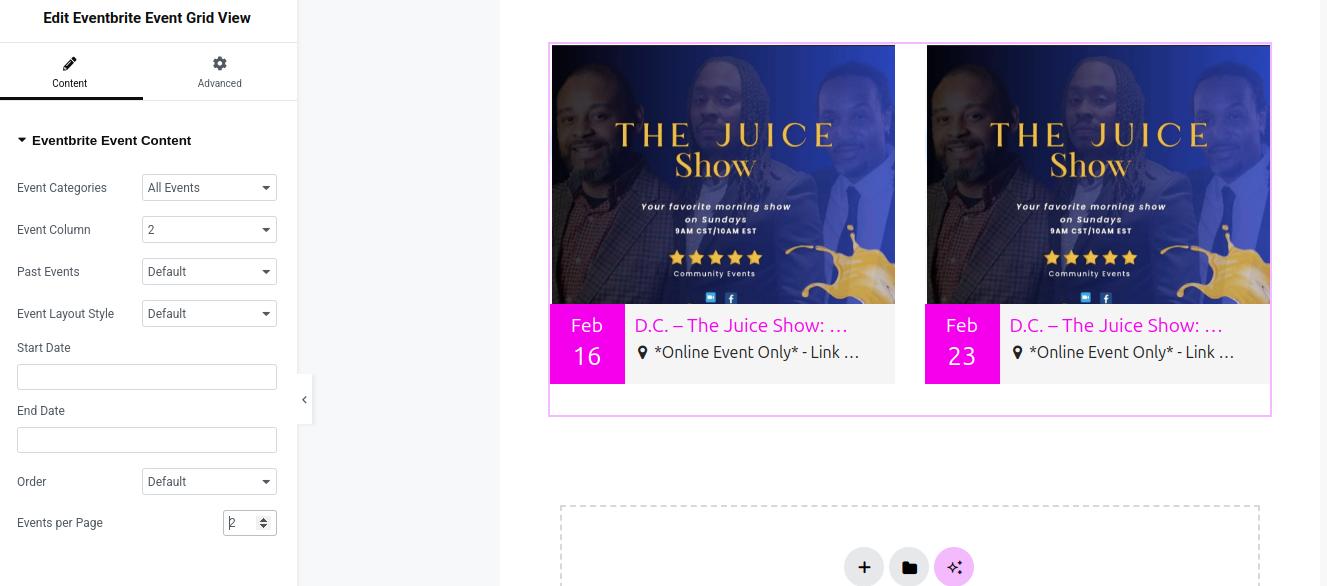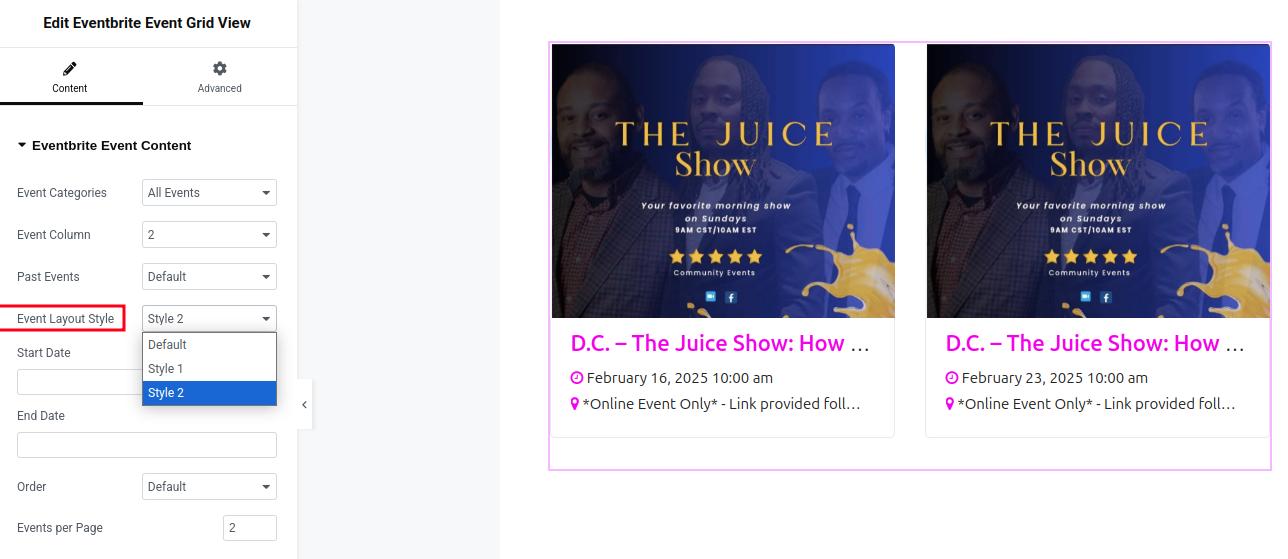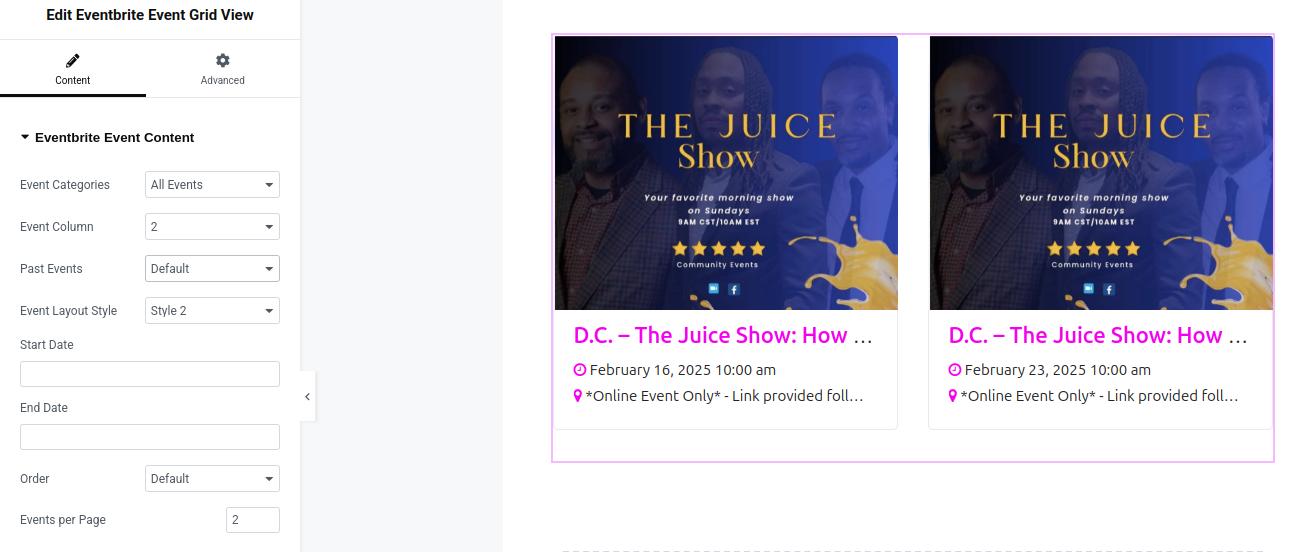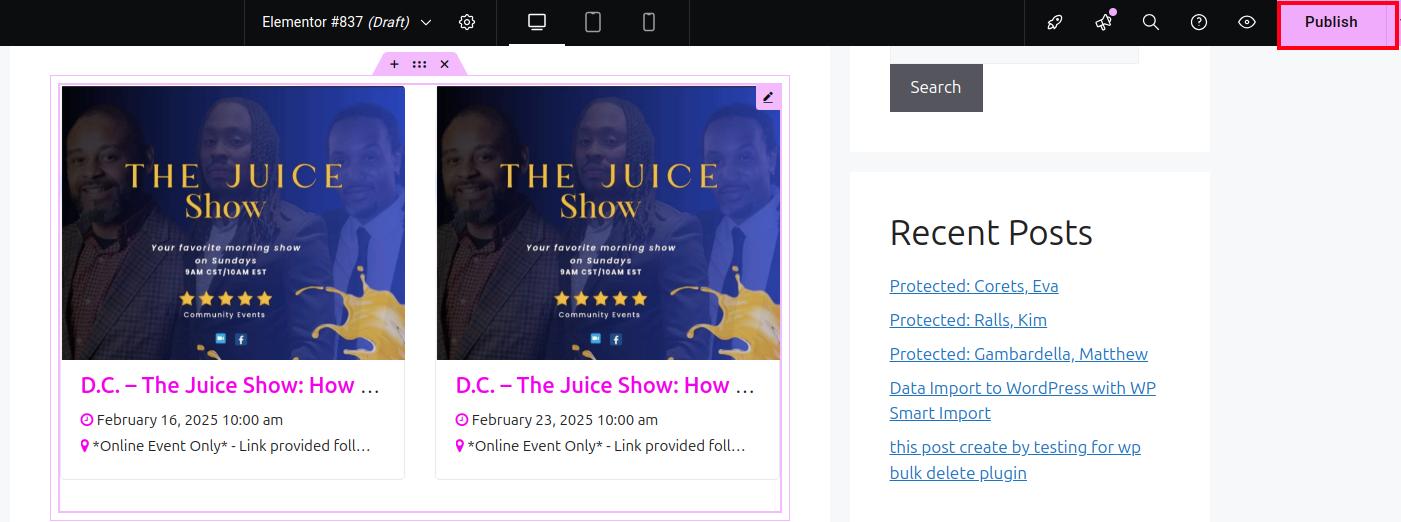If you are looking for an easy way to display Eventbrite events on your WordPress website, our Eventbrite Import Plugin is the perfect solution. This plugin imports events from Eventbrite and provides a built-in Elementor widget to display events in multiple layouts with various customization options.
In this blog, we’ll explain how to use this Elementor widget to showcase events in different styles and conditions, making your event listings more attractive and user-friendly.
Why Use Our Plugin’s Elementor Widget?
Our Eventbrite Import Plugin comes with a dedicated Elementor widget, making it incredibly easy to design and customize event displays without coding. Here’s why it’s a great choice:
✔ Multiple Layouts – Display events in grid, list, carousel, or other styles.
✔ Easy Drag-and-Drop – No need for a complex setup; just drag the widget into place.
✔ Advanced Filtering – Show events based on category, date, location, or other conditions.
✔ Fully Responsive – Ensures your events look great on all devices.
✔ Seamless Eventbrite Integration – Automatically syncs with your Eventbrite account.
Now, let’s dive into how you can use this Elementor widget to showcase your Eventbrite events on your website.
Step 1: Install and Activate the Plugin
Before you can display events, make sure the Eventbrite Import Plugin is installed and activated.
🔹 Go to WordPress Dashboard → Plugins → Add New
🔹 Search for Eventbrite Import Plugin
🔹 Install and activate the plugin
Once activated, connect your Eventbrite account to import events.
Step 2: Import Eventbrite Events
After activation, you need to import events from Eventbrite.
🔹 Go to Eventbrite Import in your WordPress dashboard
🔹 Click Import Events
🔹 Select the events you want to import
🔹 Click Import Now
The imported events will be stored in your website’s event listings, ready to be displayed using Elementor.
Step 3: Create an Event Display Page Using Elementor
Now, let’s create a page to showcase your imported events.
🔹 Go to Pages → Add New
🔹 Click Edit with Elementor
This will open the Elementor editor, where you can add the event widget to display your Eventbrite events.
Step 4: Add the Eventbrite Widget in Elementor
Our plugin comes with a dedicated Elementor widget for displaying Eventbrite events.
🔹 In the Elementor editor, open the Widgets Panel
🔹 Search for Eventbrite Events widget
🔹 Drag and drop the widget onto the page
Once added, you will see the imported events appear in the selected layout.
Step 5: Choose a Layout for Event Display
One of the best features of this plugin is the ability to display events in multiple layouts. You can choose from:
- Grid View – Displays events in a clean and structured grid format.
- List View – Shows events in a vertical list, great for detailed event descriptions.
- Carousel View – Allows users to scroll through events interactively.
- Masonry View – A creative, staggered layout for a modern look.
To change the layout:
🔹 Click on the Eventbrite Events widget
🔹 Go to the Layout Settings in the left panel
🔹 Select the desired layout style
🔹 Adjust the number of events to display
This flexibility helps you create a visually appealing event listing that matches your website’s design.
Step 6: Apply Conditions to Filter Events
Our plugin provides multiple filtering options, allowing you to display events based on different conditions. You can filter events by:
✔ Category – Show only events from a specific category.
✔ Date Range – Display upcoming events or past events.
✔ Location – Show events from a specific city or venue.
✔ Featured Events – Highlight certain events.
To apply filters:
🔹 Click on the Eventbrite Events widget
🔹 Open the Filter Settings
🔹 Select your preferred filter options
🔹 Click Apply
These filters help organize your event listings, making it easier for visitors to find relevant events.
Step 7: Publish and Test Your Event Page
Once you’re happy with how your events look, it’s time to publish the page and test it.
✅ Click Publish in Elementor
✅ Visit the page to check if events are displayed correctly
✅ Test the filtering options and layout changes
✅ Ask a friend or colleague to review the page and provide feedback
If everything looks good, your event display is now live! 🎉
Conclusion
Using our Eventbrite Import Plugin with Elementor makes it incredibly easy to import and display events on your WordPress website. With multiple layout options, advanced filtering conditions, and full Elementor customization, you can create a professional event listing without any coding.