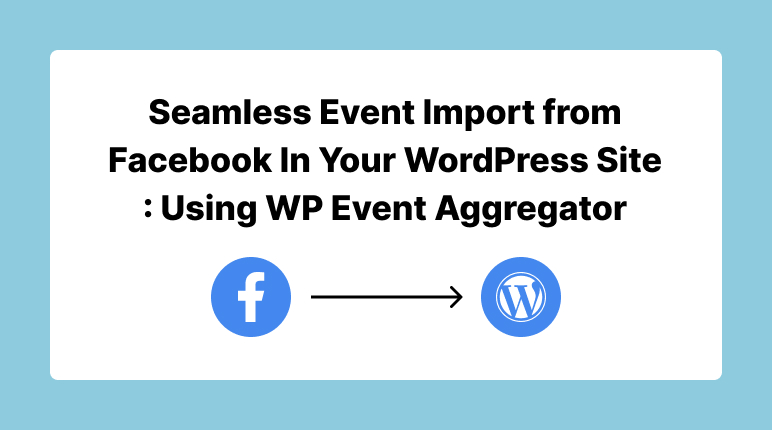
Utilizing Facebook events is a fantastic strategy to captivate your audience and maintain the dynamic nature of your WordPress website’s content. This comprehensive guide will walk you through the seamless integration of Facebook events into your WordPress site, courtesy of the WP Event Aggregator plugin. By following the steps outlined below, you’ll gain the proficiency to effortlessly import Facebook events, thereby enriching your website with invaluable content and ensuring your audience remains well-informed.
Getting Started with WP Event Aggregator
Before delving into the process of importing Facebook events, let’s establish a foundation by setting up WP Event Aggregator.
Configuring Facebook in the Settings Panel
To initiate the import of Facebook events, the first step is configuring Facebook within the settings panel. Here’s a detailed walkthrough:
Log in to Facebook & Access the Developer Portal: If you don’t possess a Facebook developer account, follow these steps:
- Click on the “Register as a Developer” link on the Facebook Developer Portal.
- Complete the “Accept the Terms” and subsequent “Tell Us About You” steps to become a Facebook Developer. Once done, click “Done” to proceed and create your Facebook application.
Create a Facebook App: After setting up your developer account, proceed to create a Facebook app:
- Click on “Other Option” and
- Select “None Option” to continue.
- Provide a Display Name and Contact Email for your app to complete the creation process.
Configure Facebook Login: Redirect to the Facebook app dashboard and select “Facebook Login,” then proceed by adding it through the Product + button.
- Click the setup button and choose the web option.
Configure OAuth Redirect URLs: On your website’s plugin setting page, copy the “OAuth Redirect URLs.”
- Within the Facebook app dashboard, navigate to “Facebook Login > Settings”.
- Add the copied “Valid OAuth Redirect URLs” from your site’s plugin setting. Save your changes.
Add App ID & App Secret:
In the Facebook app’s “Settings > Basic Settings,” copy and paste the Facebook “App ID & App Secret” into your website’s plugin settings. Save the changes
Authorize Facebook App:
On the plugin setting page, click “Authorize Facebook app”.
follow the authorization process. Disregard warnings and click “Continue as ‘Your Name’.”
Saving Settings
After configuring your Facebook settings, remember to click “Save Settings” to implement your changes.
Dashboard Setup
With the Facebook setup in the settings panel complete, let’s proceed to the dashboard setup for importing Facebook events:
Initiating a New Import
- Within your WordPress dashboard, locate and access WP Event Aggregator.
- Click on “New Import.”
Choosing the Facebook Import Platform
- Select “Facebook” as the import platform.
Selecting Import Method and Event Details
- Choose your preferred import method:
- Import by Facebook Event ID
- Facebook Page (Import events from a Facebook page).
- For importing by Facebook Event ID:
- Enter Facebook Event IDs, one per line. Example: Event ID for https://www.facebook.com/events/123456789/ is “123456789.”
Defining Import Destination and Event Categories
Ensure “WP Event Aggregator” is chosen as the destination.
Assign categories to imported events as needed.
Event Import Settings
Decide whether imported events should be published immediately.
Initiating Import
After configuring settings, click “Import” to initiate the process of importing Facebook events into your WordPress site.
Congratulations on successfully importing a Facebook event to your WordPress website using WP Event Aggregator! Check out The additional features of WP Event Aggregator Pro.
Troubleshooting and Optimization Tips for Importing Facebook Events to WordPress
To ensure a smooth Facebook event import process, follow these troubleshooting and optimization tips:
- Enhance Security with SSL: Make sure your website is equipped with an SSL certificate (https) to bolster security.
- Maintain Development Mode: Keep your Facebook app in development mode to prevent any issues during the import.
- Configure OAuth Redirect URLs: In your Facebook app settings, add your website’s URL to both “Valid OAuth Redirect URLs” and “Dashboard > Basic settings” to facilitate seamless connections.
- Provide App ID and Secret Key: In the plugin settings on your website, enter your Facebook App ID and Secret Key, then save and authorize the plugin.
In Conclusion
In conclusion, the integration of Facebook events into your WordPress site using WP Event Aggregator offers a powerful method for enhancing your content and captivating your audience. Thanks to its user-friendly setup, advanced features, and diverse event options, you can effectively inform and engage your audience.
For further insights and resources on WordPress management and event promotion, consider exploring some of our articles:
These articles cover a wide range of topics that can complement your efforts in managing events on your WordPress site. As you embark on the journey of importing Facebook events, remember to regularly optimize your event listings to ensure a seamless user experience. Happy event importing!”

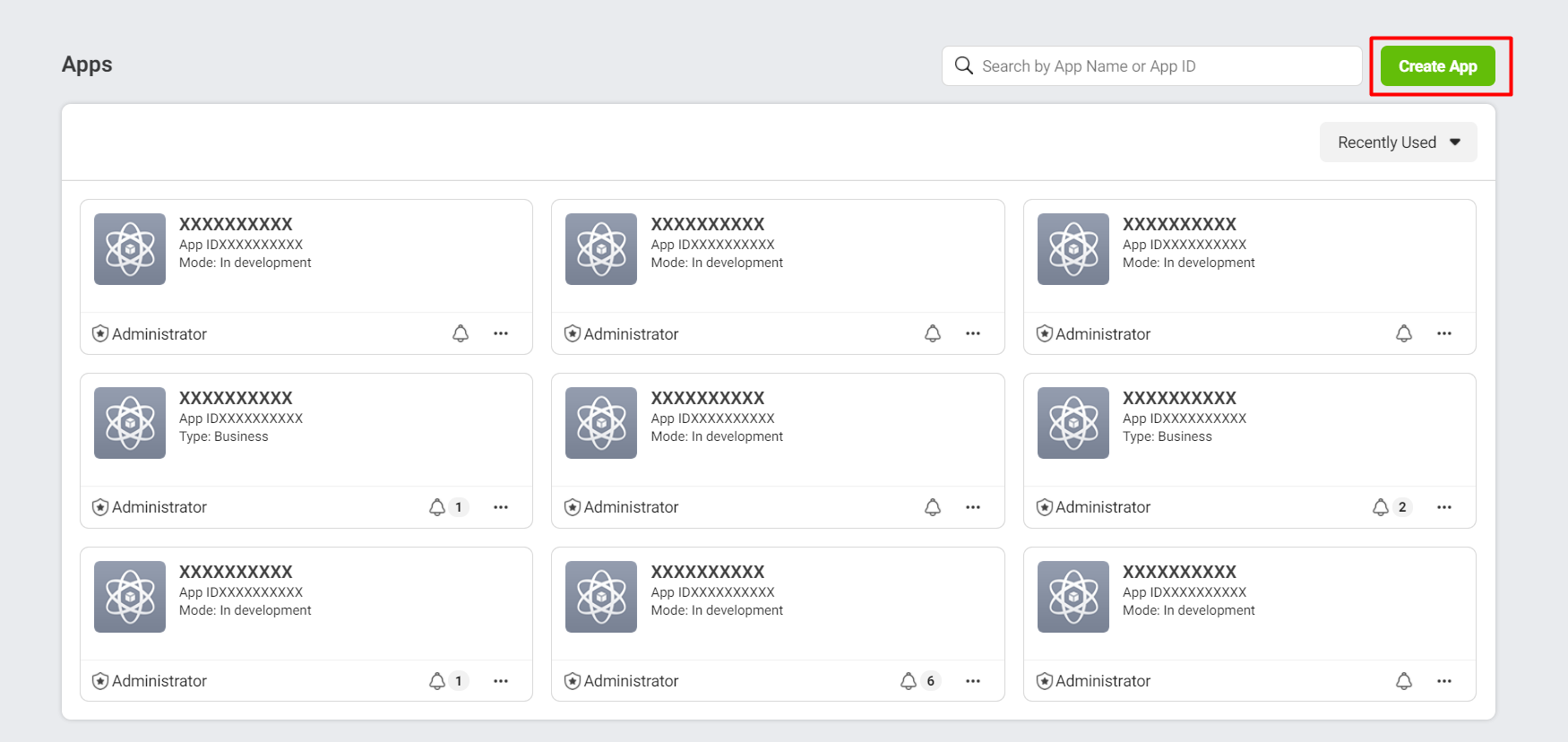
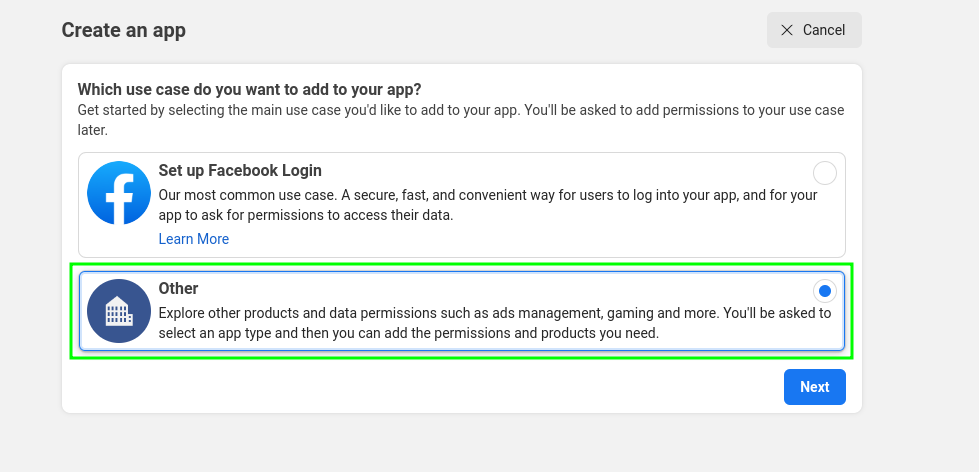
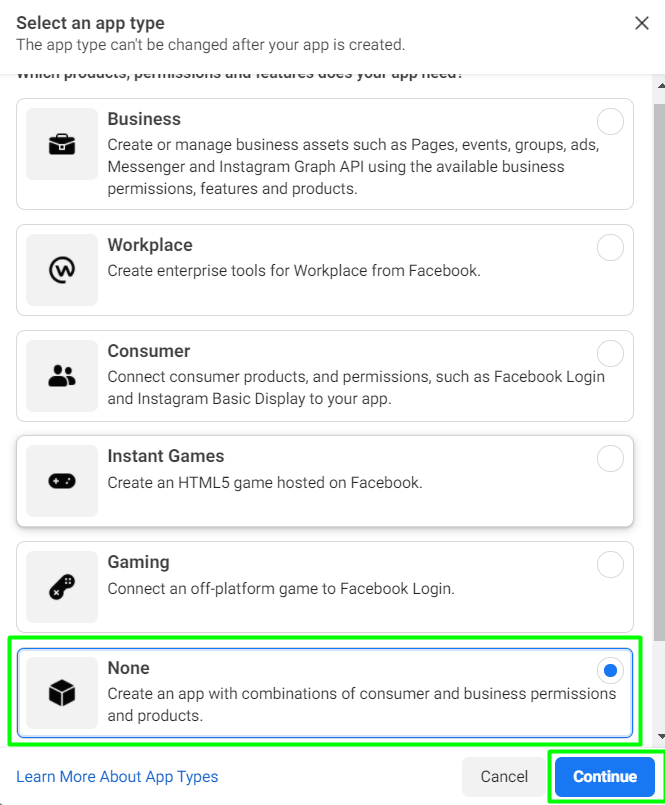
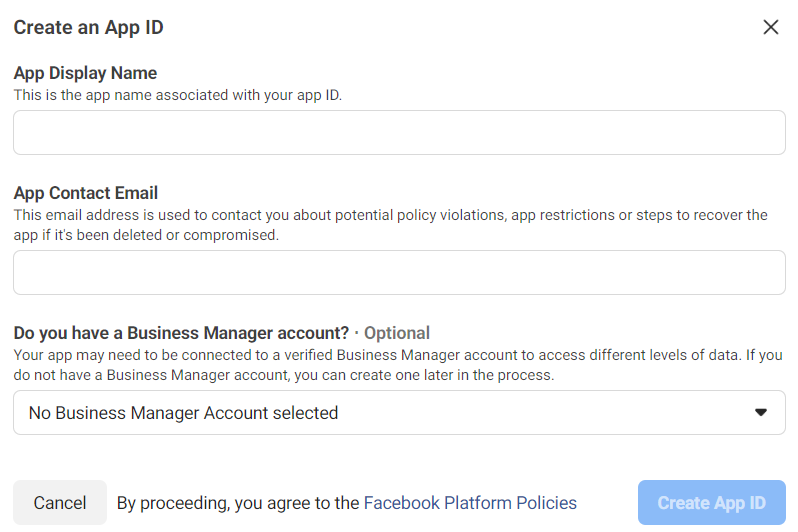
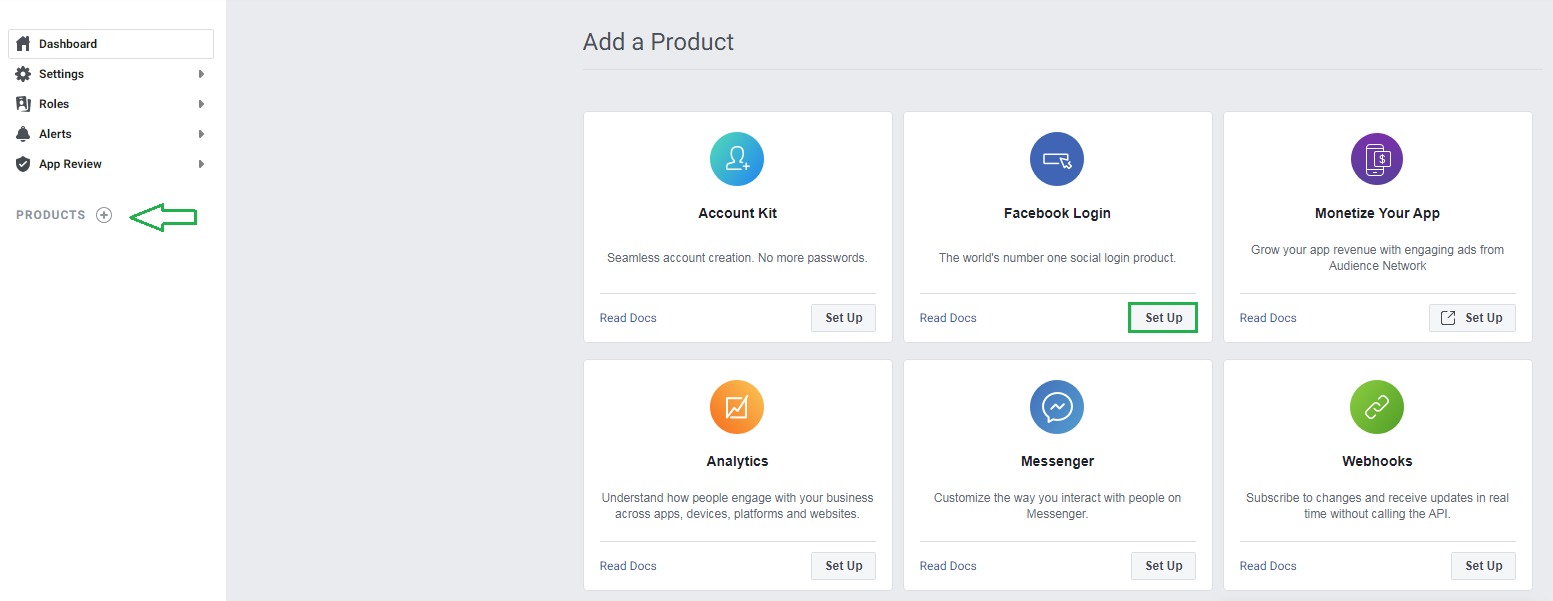
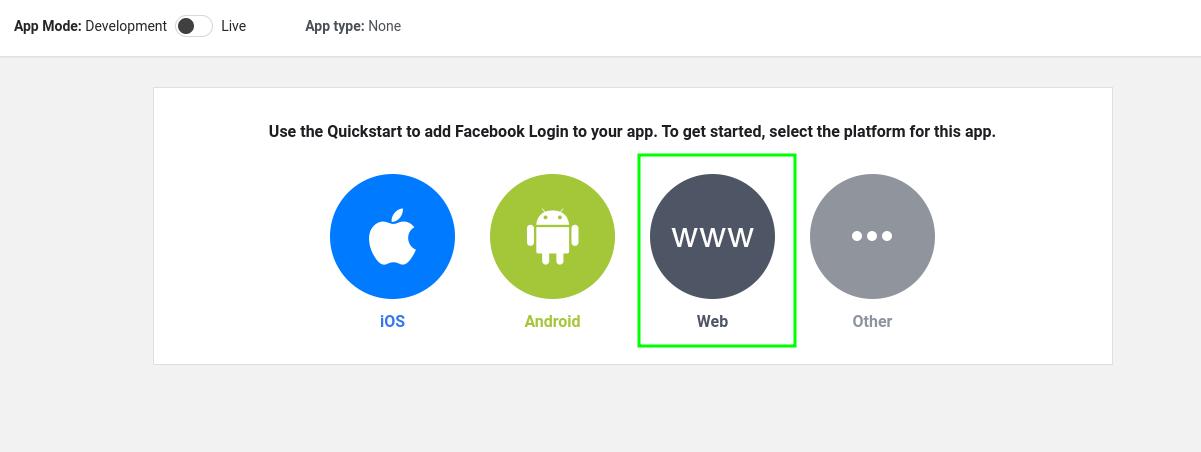
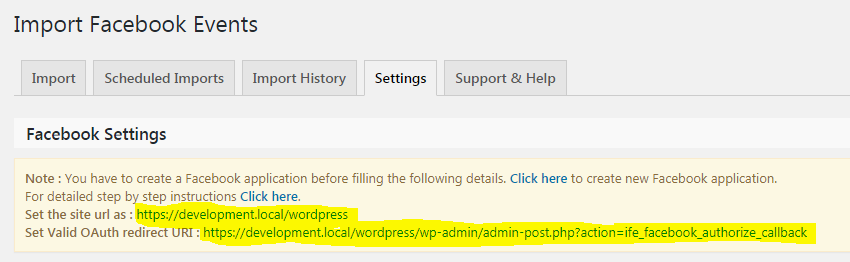
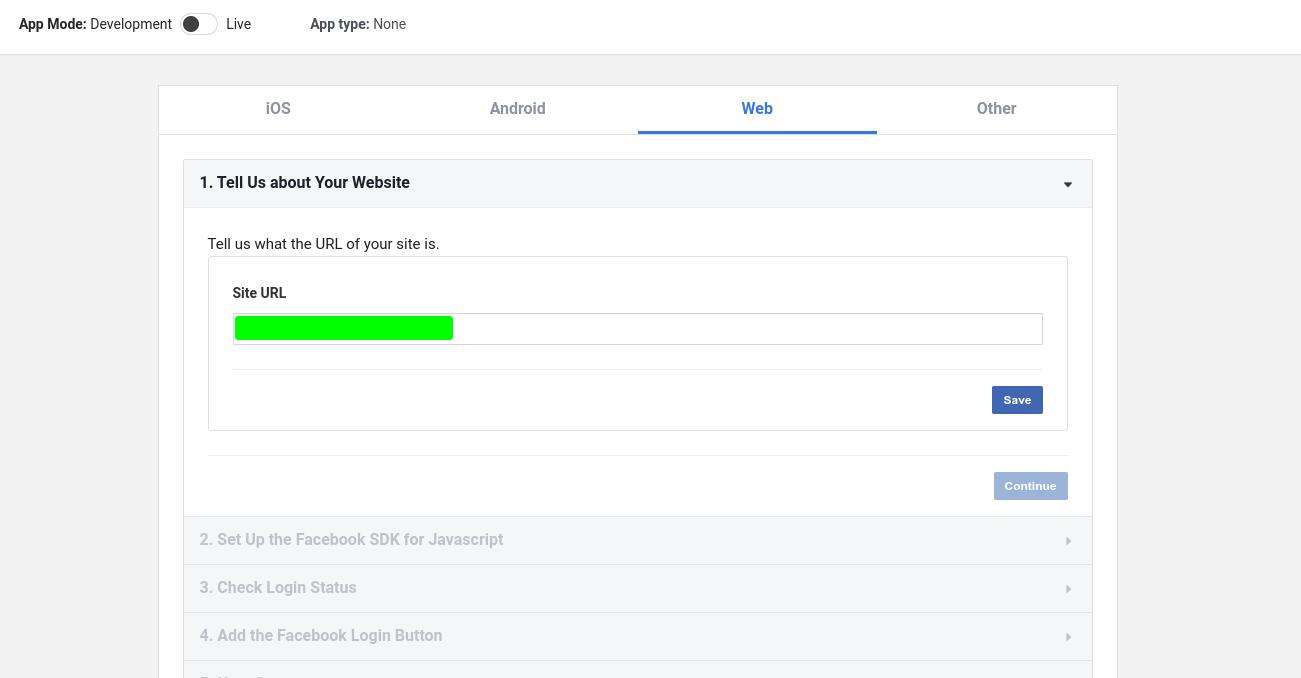
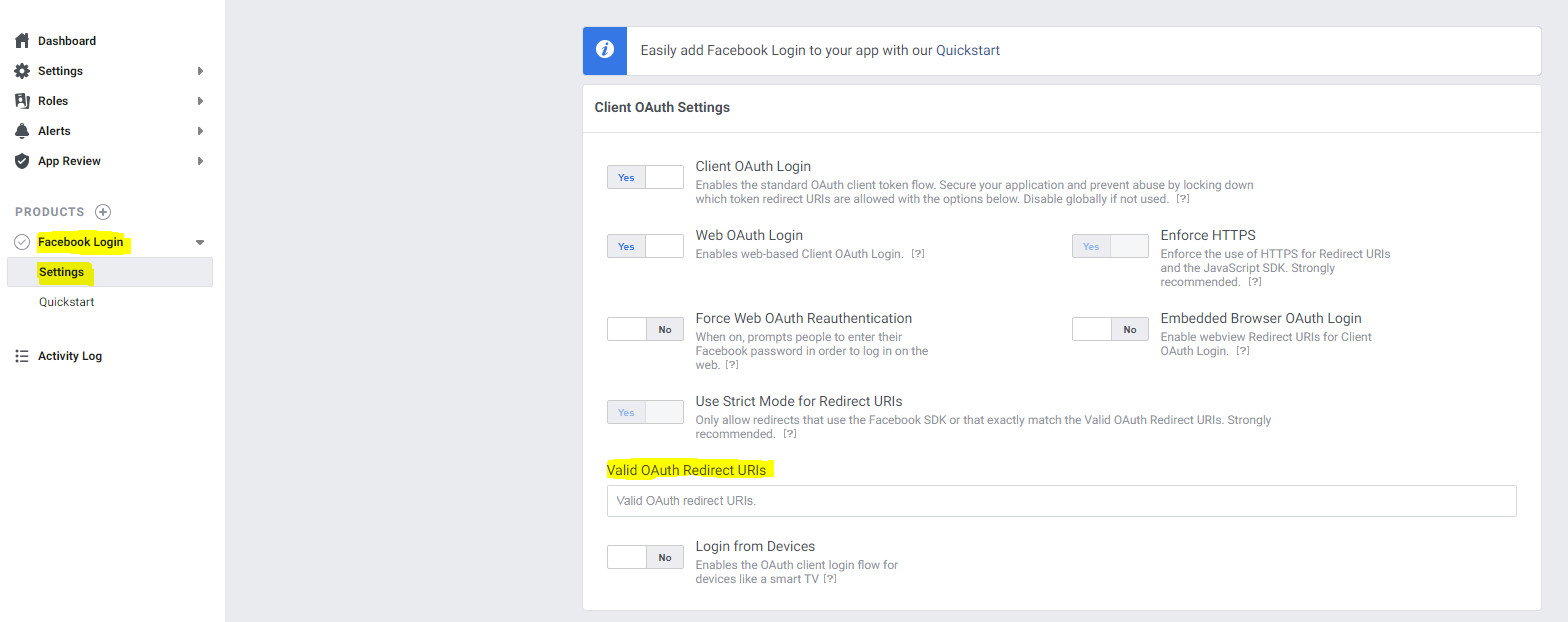
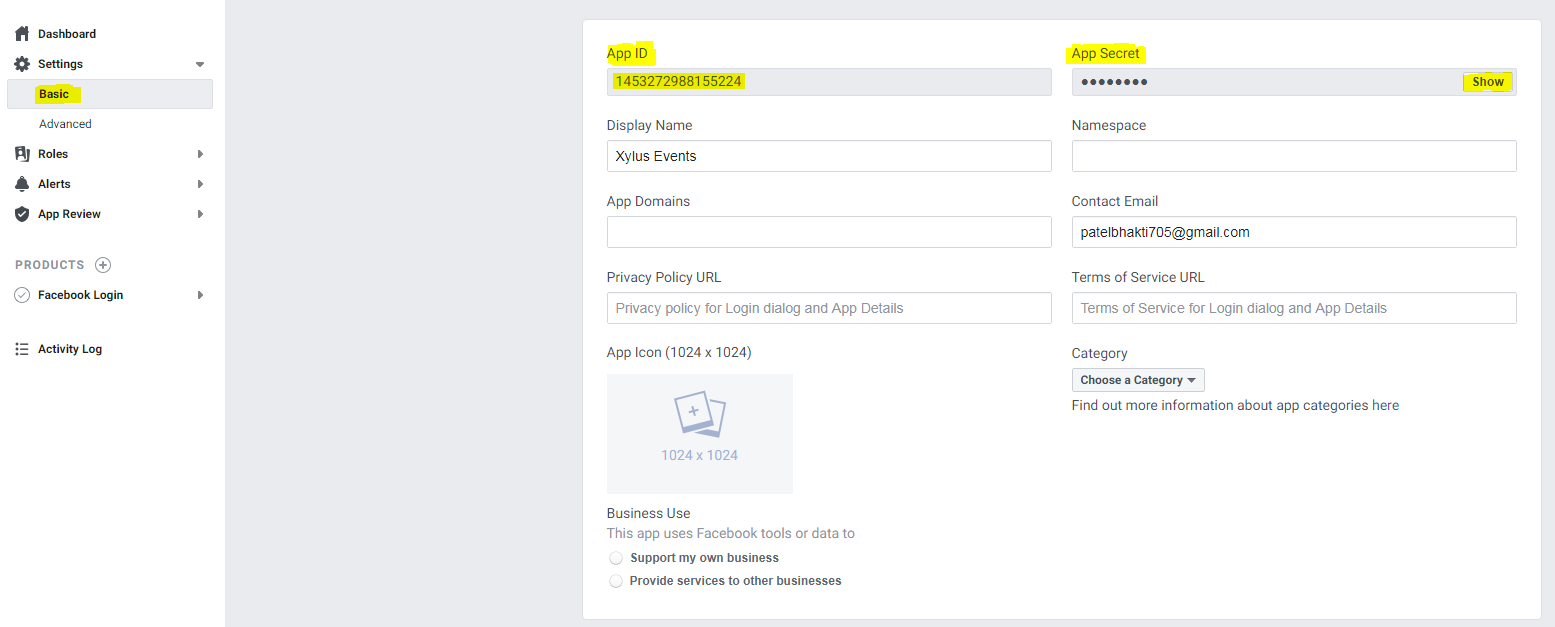
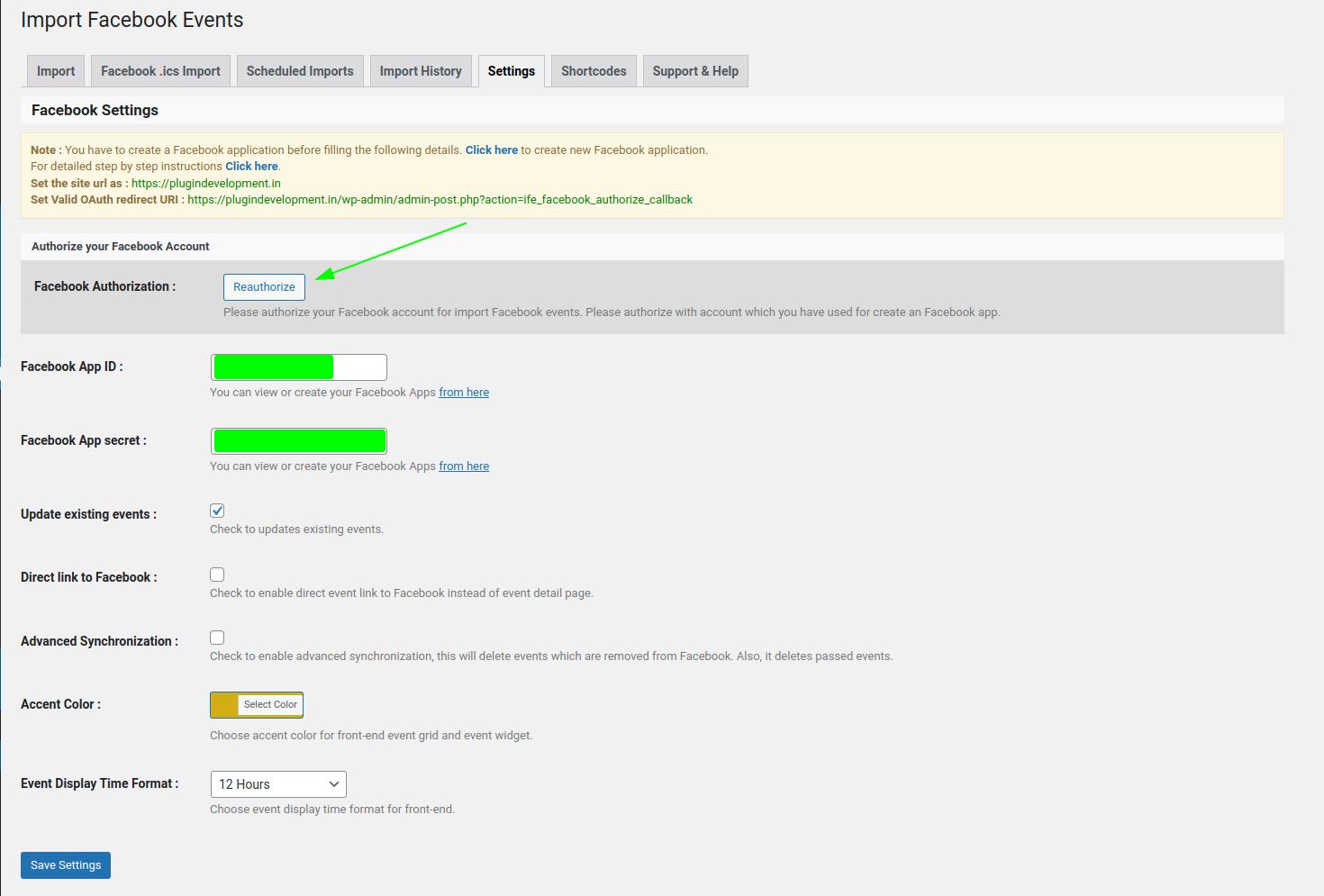
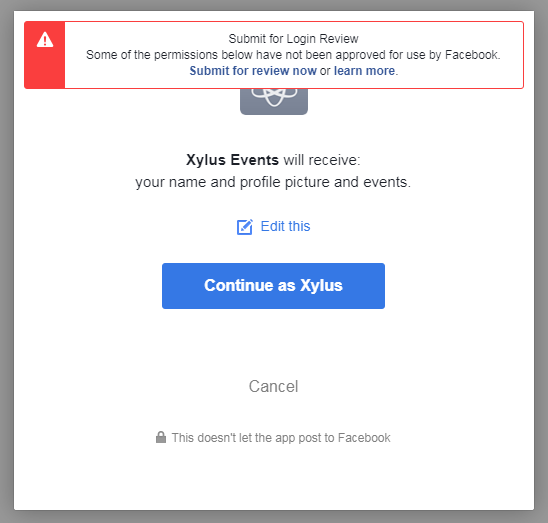
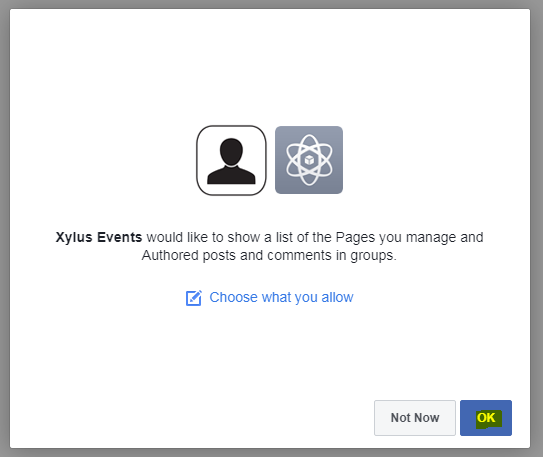
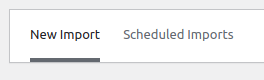
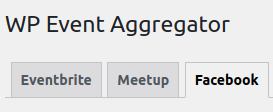

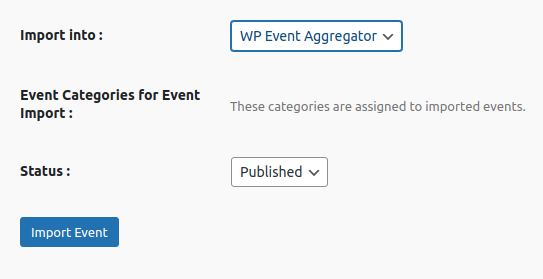
[…] Seamless Event Import from Facebook In Your WordPress Site : Using WP Event Aggregator. […]
[…] (EventON for example) which you would like to use. Xylus Themes has their own guide (linked here). We found their guide to be useful, however our guide reflects some minor changes Facebook has […]