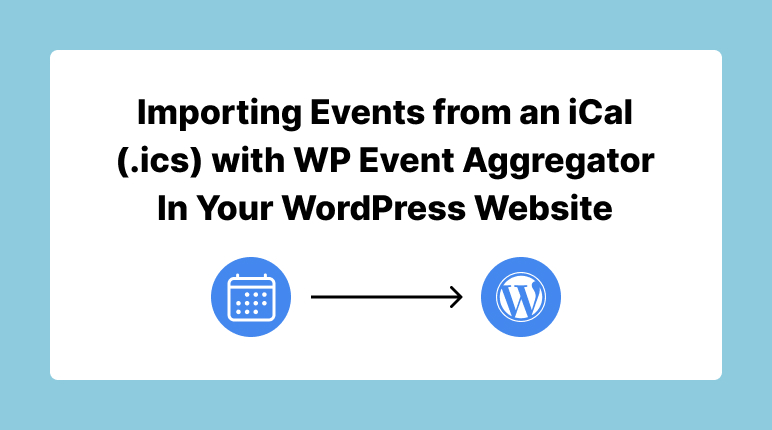
Are you in search of a straightforward solution to efficiently manage events on your WordPress website? Within this comprehensive guide, we will introduce you to ‘Import Events with WP Event Aggregator,’ a powerful tool crafted to simplify event management. This tool enables you to effortlessly import events from a variety of sources, encompassing iCal (.ics) files and Google Calendar. We will walk you through the step-by-step process of harnessing WP Event Aggregator’s capabilities to keep your calendar consistently up-to-date.
1. Importing Events from Google Calendar Using iCal URL with WP Event Aggregator
If you use Google Calendar to manage events and want to integrate them seamlessly into your website’s calendar, WP Event Aggregator has you covered. Here’s a step-by-step process:
- Locate Your Calendar: Begin by logging into your Google account and accessing your Google Calendar. Select the calendar you wish to import into your website.
- Access Calendar Settings: Click the arrow next to the calendar name and choose “Settings.”
- Retrieve the Secret iCal Address: Within the “Integrate calendar” section, click the Eye Icon button next to the “Secret address in the iCal format” field. This will reveal the iCal URL.
- Copy the Address: Copy the Secret iCal address to your clipboard.
- Paste the Address in WordPress: Now, log into your WordPress site with WP Event Aggregator installed and activated. Navigate to WP Event Aggregator > New Import and select the “iCalendar / .ics Imports” tab. Paste the Secret iCal Address from your Google Calendar into the “iCal URL” field.
- Configure Import Settings: You can specify the date range for importing events, choose the import type (one-time or recurring), and assign event categories for the imported events. Additionally, you can set the status of the events upon import.
- Initiate the Import: Once you’ve configured everything to your liking, click the “Import” button. Your events will now be automatically added to WP Events.
Congratulations! You’ve successfully imported events from Google Calendar using the iCal URL.
2. Importing from an ICS File
WP Event Aggregator also allows you to import events from ICS files. Here’s how to do it:
- What Is an ICS File?: An ICS file is a globally recognized standard format for calendar data, compatible with leading calendar applications such as Microsoft Outlook and Apple’s iCalendar.
- Locate Your ICS File: Ensure that the events you want to import are in a calendar capable of exporting an ICS file.
- Exporting an ICS File from Google Calendar:
- Find your calendar.
- Click the arrow next to the calendar name and select “Calendar Settings.”
- In the “Export Calendar” section, click “Export calendar.” This will generate an ICS zip file.
- Importing Events from an ICS File in WP Event Aggregator:
- In WP Event Aggregator, go to WP Event Aggregator > New Import and choose the “iCS File Import” option.
- Select the ICS file from your Media Library or upload it from your computer.
- Configure import settings, including the date range, event categories, and status.
- Click the “Import” button to add the events to WP Events.
There you have it! You’ve successfully imported events from an ICS file into WP Events.
With WP Event Aggregator, managing events on your WordPress website has never been easier. Whether you’re importing events from Google Calendar or ICS files, this powerful tool simplifies the process, ensuring your calendar is always up to date. Start using WP Event Aggregator today and streamline your event management workflow.
Explore our informative articles on WP Event Aggregator:
- “Getting Started with WP Event Aggregator: A Step-by-Step Guide“
- “Import Meetup Events Plugin vs. WP Event Aggregator Plugin“
- “Import Eventbrite Events Plugin vs. WP Event Aggregator“
- “Getting Started with WP Event Aggregator: A Step-by-Step Guide“
- “Importing Events from an iCal (.ics) with WP Event Aggregator In Your WordPress Website“
Check out our other informative articles to make the most of your event management experience with WP Event Aggregator!

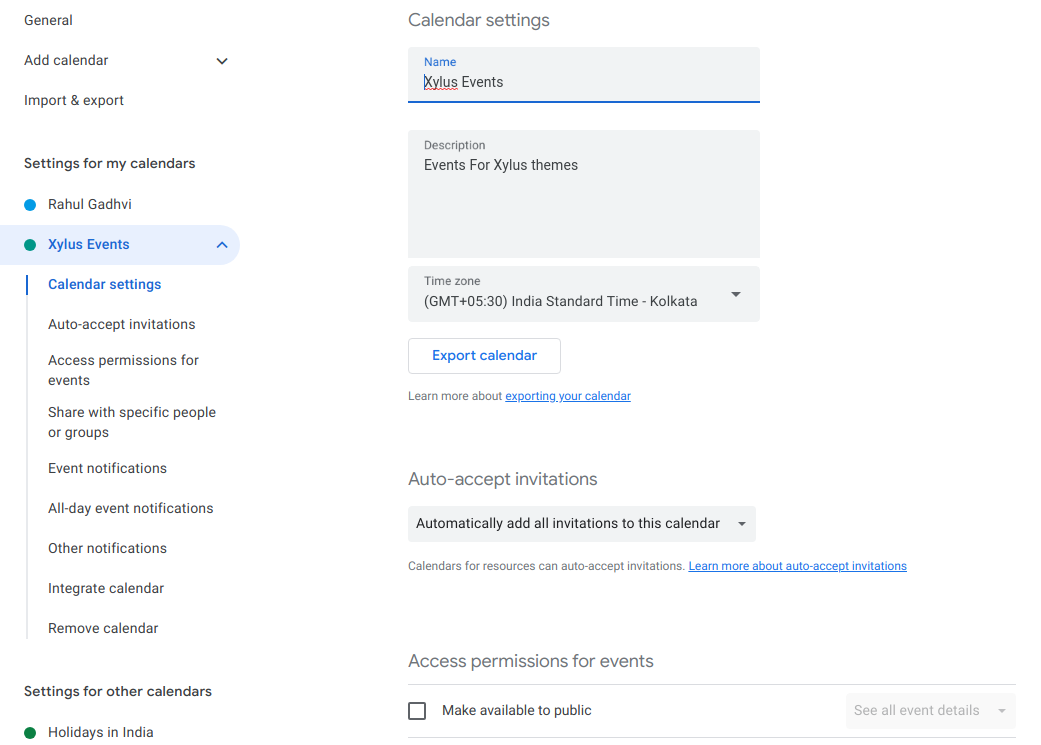
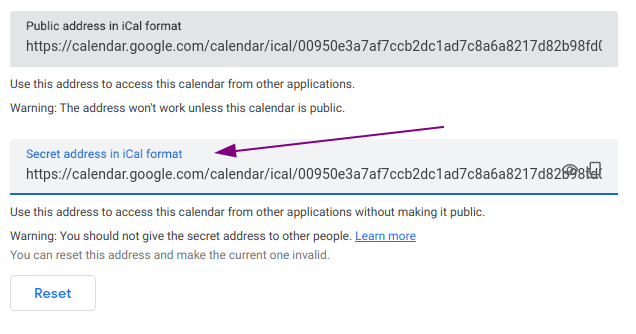
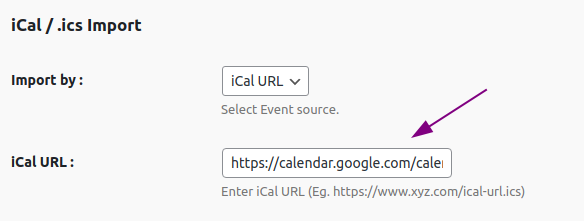
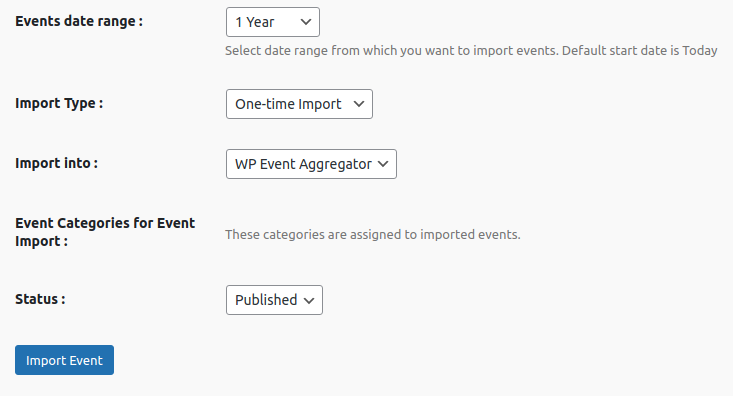
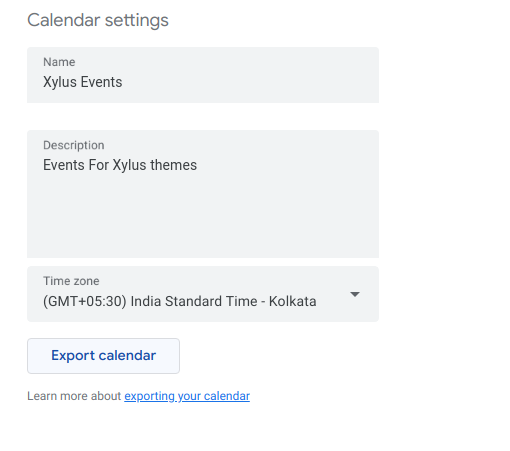
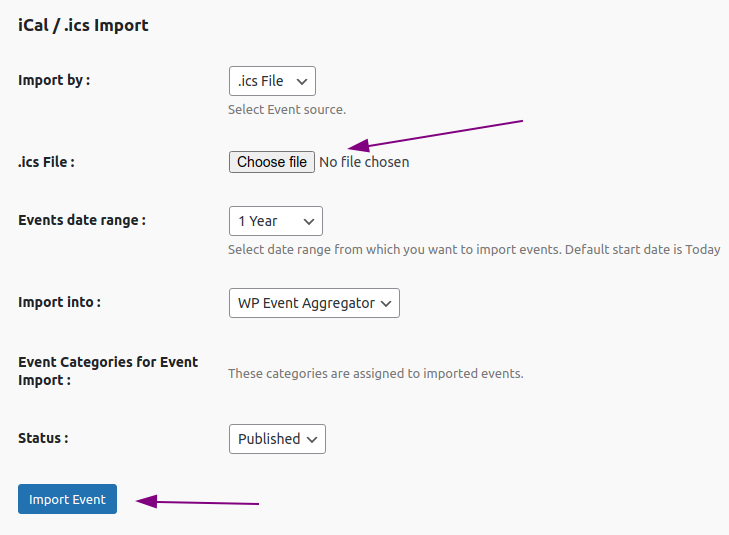
[…] “Importing Events from an iCal (.ics) with WP Event Aggregator In Your WordPress Website“ […]