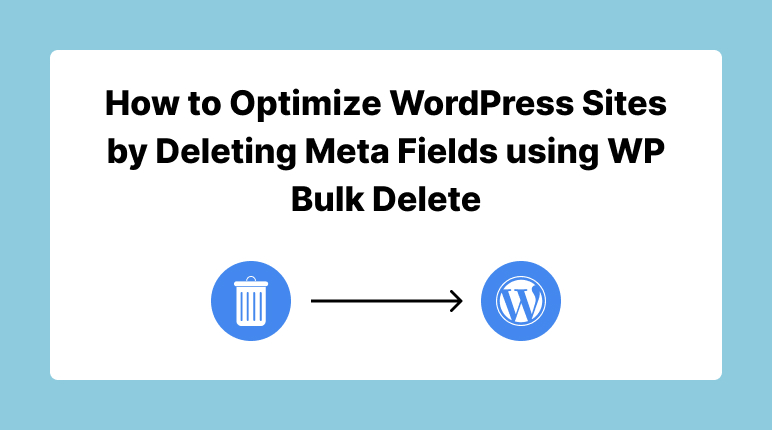
Optimizing Your WordPress Website: A Guide to Efficient Meta Field Management
In today’s fast-paced digital world, website optimization plays a crucial role in ensuring a seamless user experience. One often-overlooked aspect of optimization is the efficient management of meta fields within your WordPress site. These hidden pieces of data can accumulate over time, potentially slowing down your site’s performance. In this comprehensive guide, we’ll walk you through the process of optimizing your WordPress site by efficiently deleting unnecessary meta fields using the powerful tool, WP Bulk Delete.
Understanding Meta Fields
Meta fields, also known as custom fields, are an integral part of WordPress. They empower you to store additional information about your posts, pages, or custom post types. While they serve various purposes, such as enhancing SEO, the unchecked accumulation of meta fields can negatively impact your site’s performance.
Why You Should Optimize Meta Fields
Optimizing meta fields offers several advantages:
- Improved Performance: A cluttered database filled with excessive meta fields can significantly slow down your site. By optimizing them, you can boost loading times and enhance the overall user experience.
- Reduced Backup Size: Backing up a WordPress site that contains unnecessary meta fields can be both time-consuming and resource-intensive. Deleting them results in smaller, more efficient backups.
- Easier Maintenance: Regularly cleaning up your database makes long-term site maintenance much more manageable. For more insights on content deletion strategies and best practices, you can also check out our detailed article on Best Practices for Content Deletion in WordPress
Step-by-Step Guide to Optimizing WordPress Sites by Deleting Meta Fields
Step 1: Install WP Bulk Delete
The first step in optimizing your WordPress site is to install the WP Bulk Delete plugin directly from the WordPress Plugin Repository. This powerful tool will simplify the management and deletion of meta fields.
(Pro tip: If you’re new to installing WordPress plugins, you can find a detailed guide for “How to install a WordPress plugin”).
Step 2: Access WP Bulk Delete
Once you’ve installed the plugin, access it through your WordPress dashboard by navigating to “Tools” > “WP Bulk Delete.”
Within the WP Bulk Delete interface, select “Meta Fields” to specify that you want to manage and delete these data entries. WP bulk delete has many other features which you can learn more about in Exploring the Features of WP Bulk Delete WordPress Plugin.
Cleanup Menu:
- General Cleanup: This section allows you to perform a general cleanup of various Meta fields on your WordPress site, including Orphaned Post Meta, .
Post Meta Menu:
- Post Type Selection: Choose the type of content (e.g., Posts) you want to work with.
- Post Selection: Select specific posts within that type to clean up.
- Meta Fields: Enter the meta key (and optional meta value) you want to delete.
- Date Interval: Specify how old the posts should be for the deletion to apply.
- Delete Time: Decide if you want to delete it immediately or schedule it for a later time, with the option to repeat the task.
User Meta Menu:
- User Role Selection: Choose the user roles (e.g., administrator) from which you want to delete user meta.
- Meta Fields: Enter the meta key (and optional meta value) you want to delete for selected user roles.
- Date Interval: Specify how old user accounts should be for the deletion to apply.
- Delete Time: Decide if you want to delete it immediately or schedule it for a later time, with the option to repeat the task.
Comment Meta Menu:
- Meta Fields: Enter the meta key (and optional meta value) you want to delete from comments.
- Date Interval: Specify how old comments should be for the deletion to apply.
- Delete Time: Choose to delete immediately or schedule it for a later time, with the option to repeat the task.
Step 3: Configure Deletion Options
Customize your deletion process by specifying conditions. For example, you can delete meta fields associated with posts from a certain date range or containing specific Meta key.
Before proceeding, take a moment to review your configuration settings to ensure that you’re targeting the correct meta fields. Once satisfied, click the “Delete” button to initiate the deletion process.
WP Bulk Delete will provide you with real-time updates on the progress of the deletion process. Depending on the number of meta fields, this may take some time.
Step 4: Verify Results
After the process is complete, verify that the unnecessary meta fields have been successfully deleted. Your site’s database is now cleaner and more optimized, contributing to improved performance.
Tips for Effective Meta Field Optimization
Here are some tips to maximize the effectiveness of your meta field optimization efforts:
- Regular Maintenance: Make meta field optimization a part of your routine site maintenance to prevent excessive accumulation.
- Backup First: Always create a backup of your site before performing any database-related operations, including deletions. You can learn more about the importance of backups here.
- Test on Staging: If your website is live, consider testing the optimization process on a staging environment first to avoid unexpected issues.
Conclusion
Optimizing your WordPress site by deleting unnecessary meta fields using WP Bulk Delete is a straightforward yet powerful method to enhance its performance. By following this step-by-step guide and incorporating regular maintenance, you can ensure that your site remains fast, efficient, and user-friendly.
That covers the process of removing meta fields with WP Bulk Delete. If you’re interested in learning how to delete WordPress posts using WP Bulk Delete, take a look at our article on How to Bulk Delete WordPress Posts in 3 Simple Steps.
Now that you have the knowledge and tools to optimize your WordPress site’s meta fields, take action and enjoy the benefits of a streamlined and high-performing website.

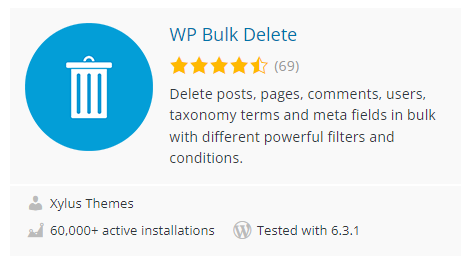
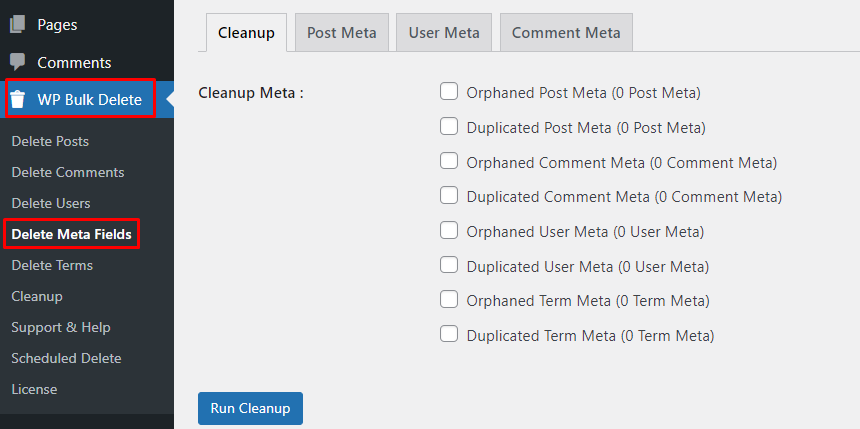
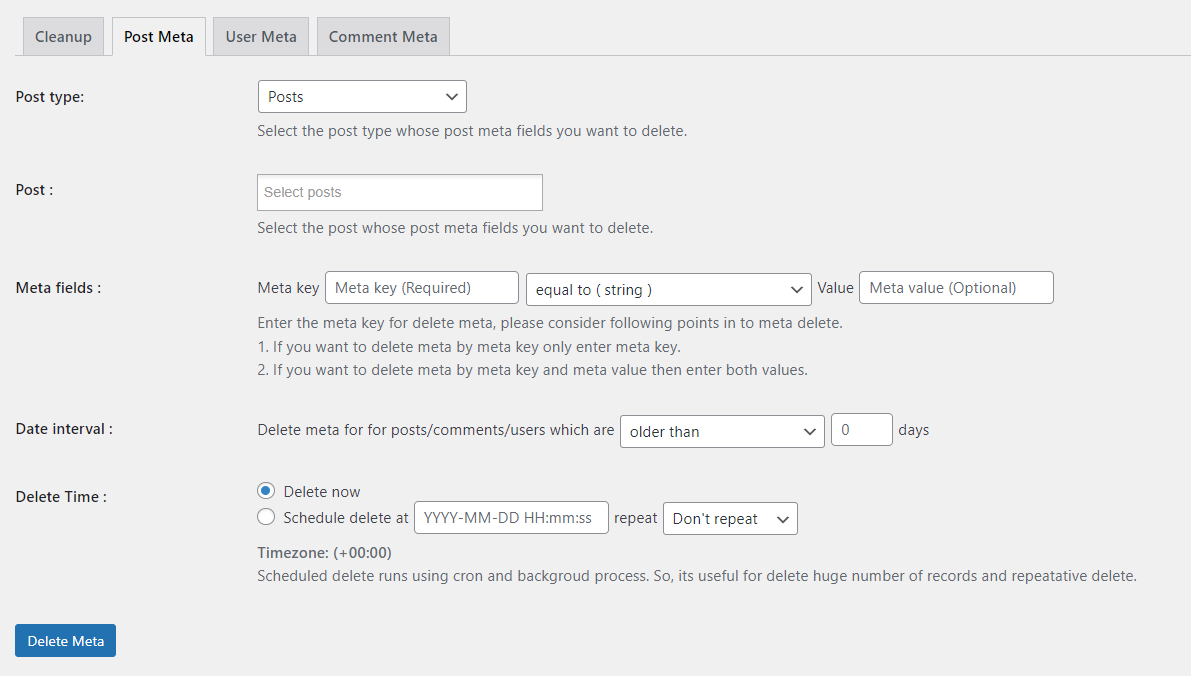
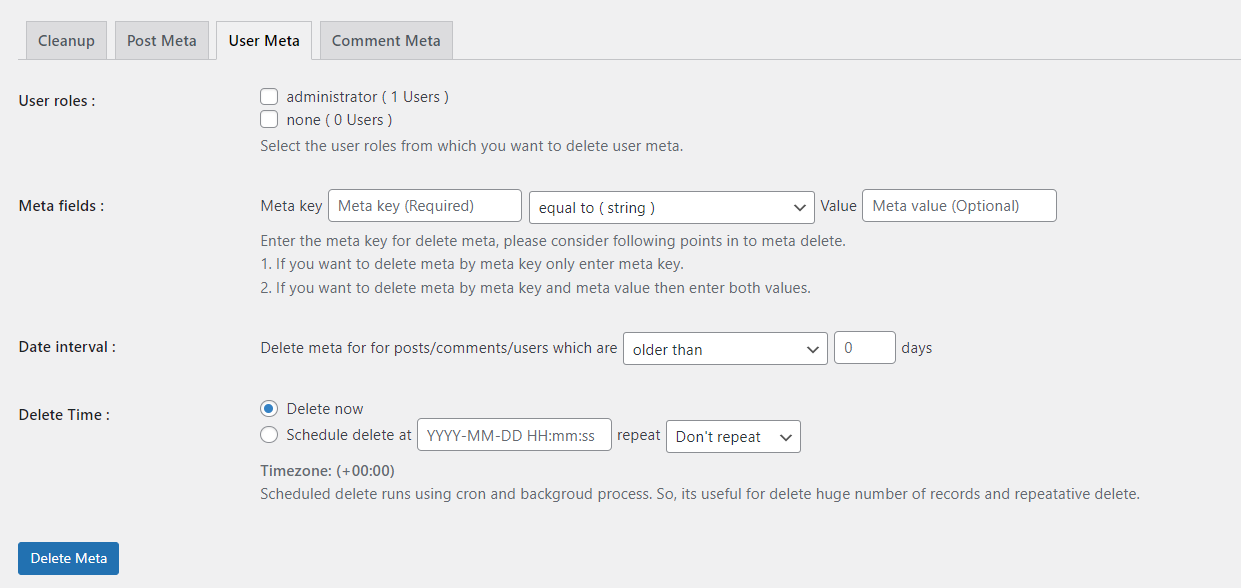
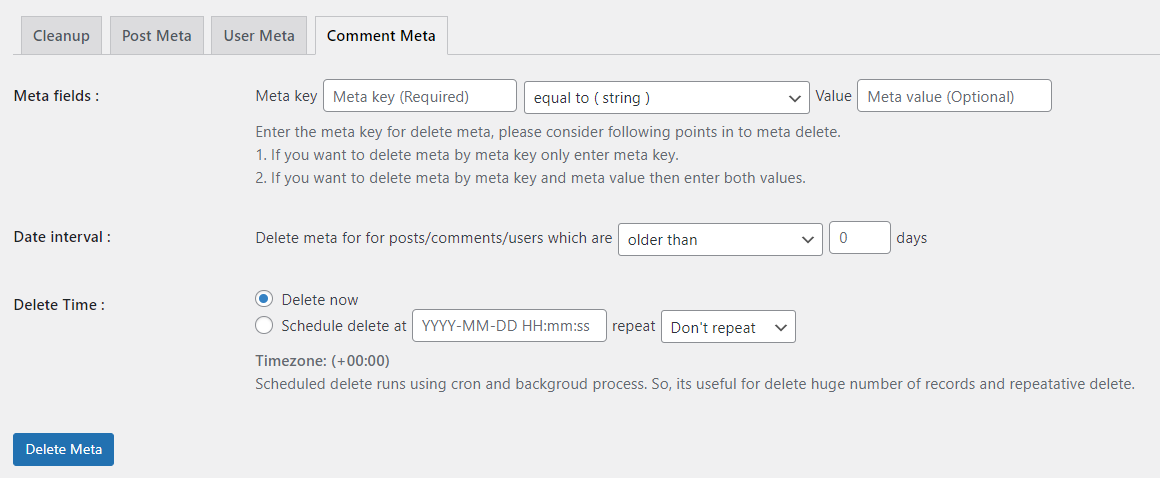
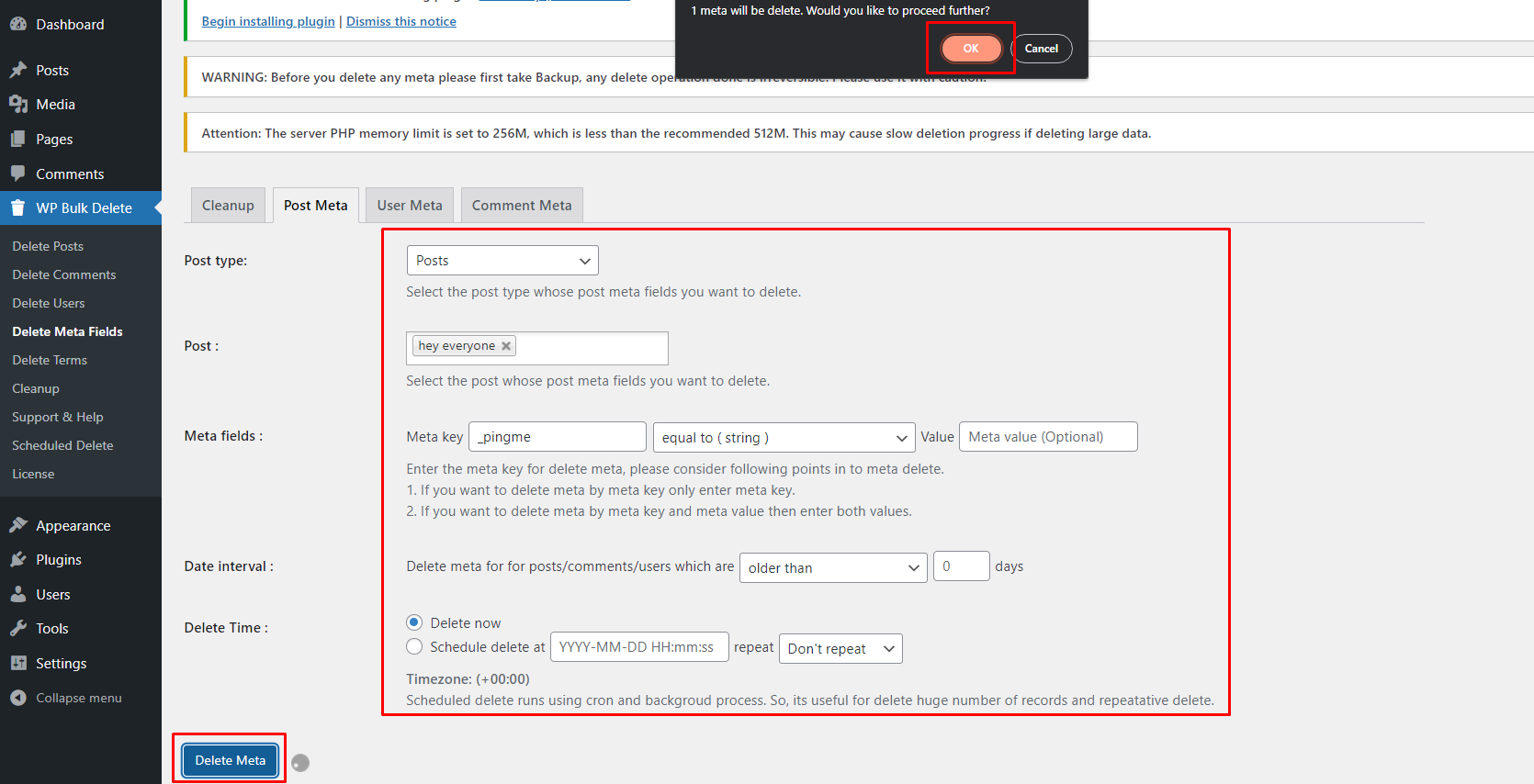
[…] Database Optimization: Deleting users with no order history helps optimize your database, leading to improved website performance. For more tips on database optimization, check out our guide on “How to Optimize WordPress Sites by Deleting Meta Fields using WP Bulk Delete”. […]