
WordPress plugin installation guide
WordPress plugins are like the secret sauce that adds flavor and functionality to your website. Whether you want to enhance your site’s performance, boost SEO, or simply add cool features, plugins can do the trick. In this guide, we’ll show you how to install a WordPress plugin effortlessly and introduce you to some handy plugins we’ve developed to enhance your WordPress experience with our exclusive WordPress plugin installation guide.
Installing a WordPress Plugin
Step 1: Log In to Your WordPress Dashboard
First, log in to your WordPress dashboard. This is usually located at for example “www.yourwebsite.com/wp-admin”.
Step 2: Navigate to the Plugins Section
Once logged in, click on “Plugins” in the left-hand menu. This will take you to the Plugins page.
Step 3: Click “Add New”
On the Plugins page, click the “Add New” button at the top. This will take you to the Add Plugins page.
Step 4: Search for Your Desired Plugin
In the search bar on the right, type the name for example “WP Event Aggregator” or functionality of the plugin you want to install. WordPress will show you a list of relevant plugins.
Step 5: Install Your Chosen Plugin
Find your desired plugin from the search results, click the “Install Now” button, and wait a moment. WordPress will download and install the plugin for you.
Step 6: Activate the Plugin
Once the installation is complete, you’ll see an “Activate” button. Click it to activate the plugin. Congratulations, you’ve successfully installed a WordPress plugin!
Our Developed WordPress Plugins
Now, let’s explore some of the powerful plugins we’ve developed to elevate your WordPress experience:
- WP Event Aggregator Simplify event management with WP Event Aggregator. Import events from various sources and effortlessly display them on your website, keeping your audience informed.
- Import Social Events (Facebook) Seamlessly integrate your Facebook events into your website with Import Social Events. Keep your visitors updated on upcoming Facebook happenings.
- Import Eventbrite Events Streamline event integration with Import Eventbrite Events. Automatically import Eventbrite events and showcase them on your site, saving you time and effort.
- Import Meetup Events Connect with your Meetup community by importing Meetup events directly to your website. Keep your audience engaged and informed.
- WP Bulk Delete Delete your WordPress content efficiently with WP Bulk Delete. Easily remove unwanted posts, pages, and comments in bulk, keeping your website clutter-free.
Conclusion
Installing WordPress plugins is a straightforward process that can greatly enhance your website’s functionality. We hope this guide has helped you get started. Don’t forget to explore the plugins we’ve developed to supercharge your WordPress experience. Happy website building!
By following these simple steps, you can easily install WordPress plugins and benefit from the features and functionalities they offer. Additionally, by incorporating our developed plugins, you can further enhance your website’s performance and capabilities.


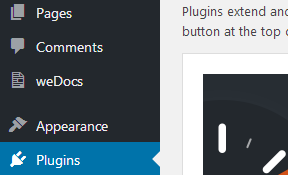
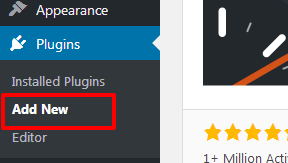

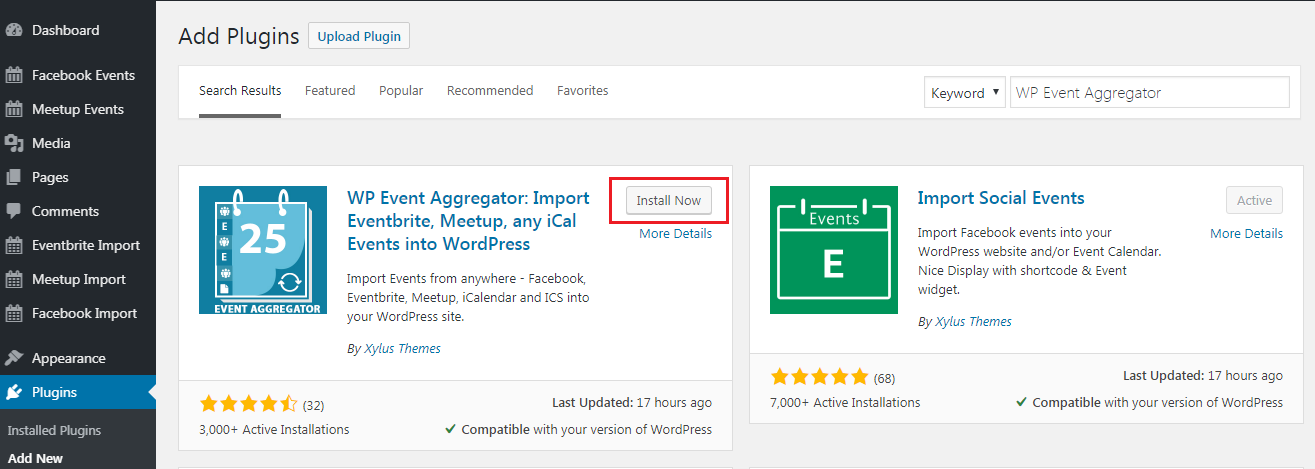
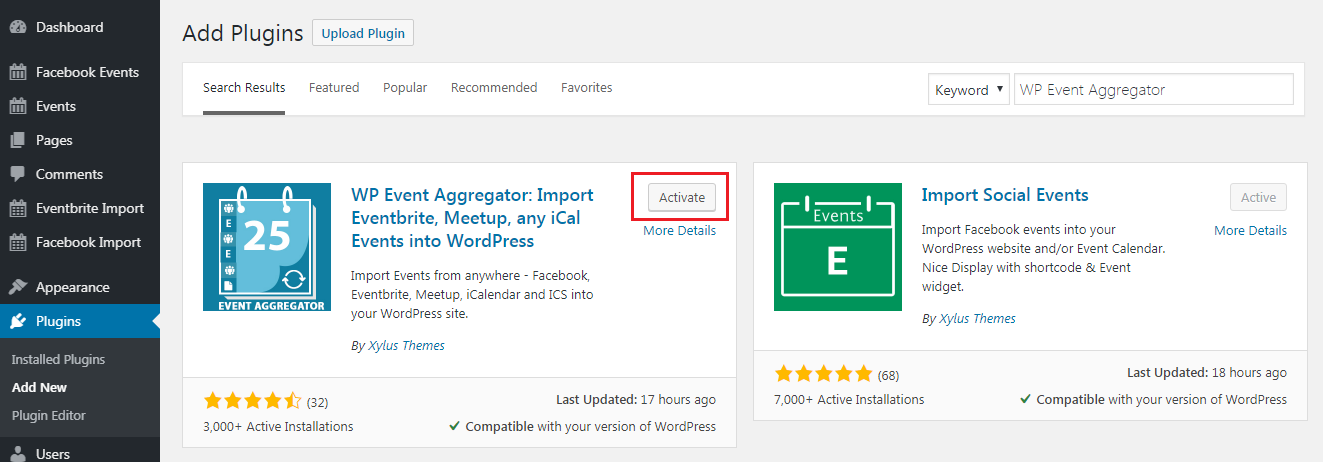
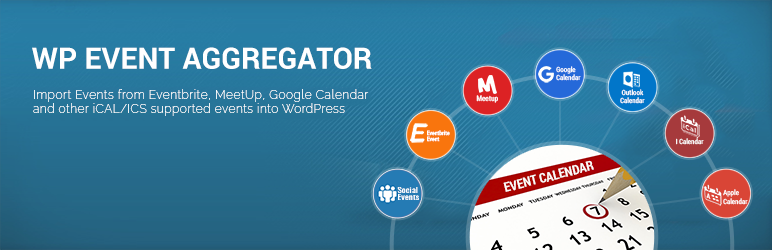
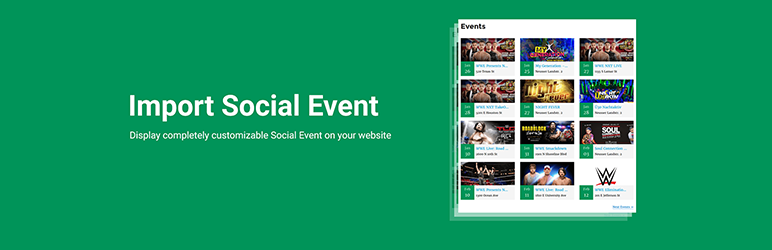
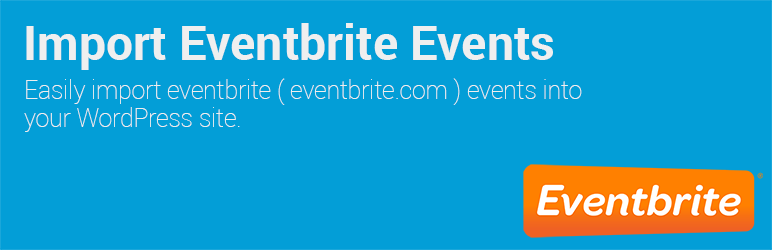
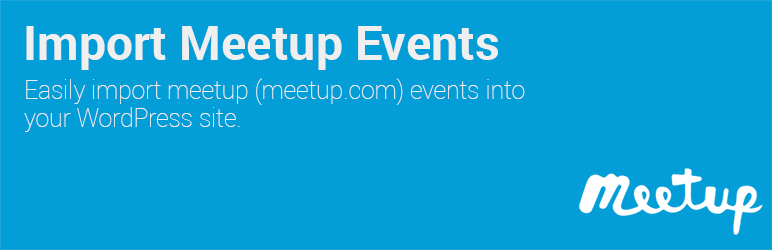
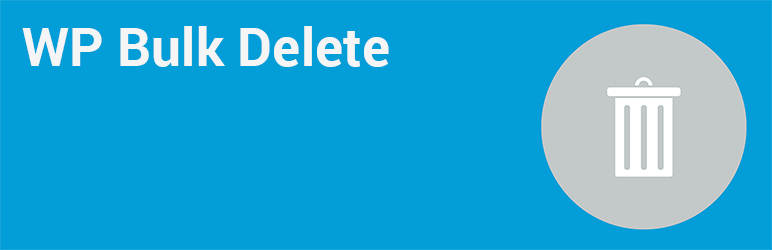
[…] WP Bulk Delete simplifies the process of eliminating users from your WordPress site. Check out How to install a WordPress plugin. […]