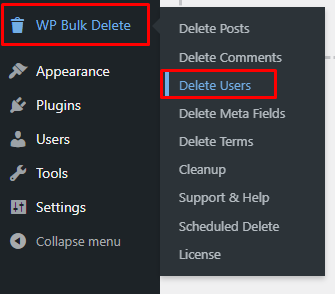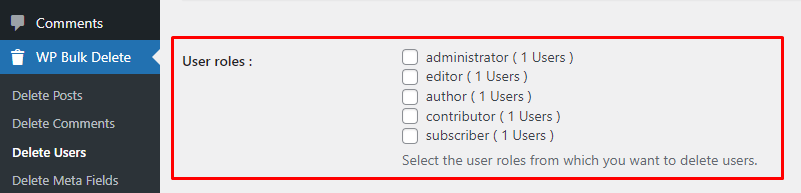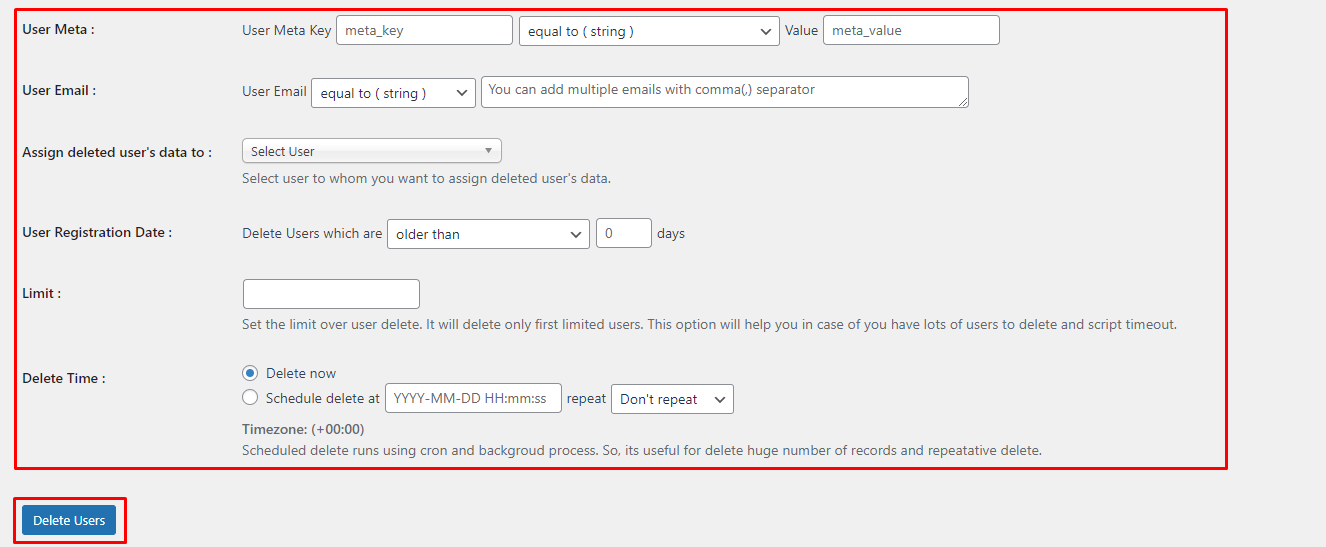Managing user accounts on your WordPress website can become a challenging endeavor as your site expands. Whether you’re aiming to tidy up unused accounts or streamline your user management process, the WP Bulk Delete plugin provides an effective solution. In this guide, we’ll walk you through the steps to efficiently remove WordPress users using WP Bulk Delete.
How to Remove WordPress Users with WP Bulk Delete
WP Bulk Delete simplifies the process of eliminating users from your WordPress site. Check out How to install a WordPress plugin.
Here’s a step-by-step guide on how to use it:
- Access WP Bulk Delete: Within your WordPress dashboard, navigate to “WP Delete” and choose “Delete Users” from the menu.
- Choose User Roles: Under “Delete Users,” you’ll find options for various user roles. Select the roles of the users you wish to remove, whether it’s subscribers, contributors.
- Advanced Options:
- User Meta: Delete users based on user meta key. You can also assign the deleted user’s data to a selected user.
- Assigning User Data: You can also assign the deleted users data to other users in your WordPress website.
- User Email: Delete multiple users by separating email addresses with commas.
- User Registration Date: Delete users within a specific registration date range.
- Limit: Set a limit on the number of users to delete, useful for controlled user cleanup.
- Delete Time: WP Bulk Delete Pro provides scheduling functionality for user deletions.
- Delete Now: Immediate deletion upon clicking the delete button.
- Schedule Delete: Schedule user deletions for a specific time. Choose from options like Once Hourly, Once Monthly, Once Weekly, Twice Daily, or Once Daily. You can manage scheduled deletions in the WP Bulk Delete>Schedule Delete page.
- Checkout other features of WP Bulk Delete Pro
- Review Your Selection: Double-check your choices to ensure that you’re removing the intended users.
- Click “Delete Users”: Once you’re confident in your selections, click the “Delete Users” button.
- Confirm Deletion: A confirmation prompt will appear. Confirm the deletion by clicking “OK.”
WP Bulk Delete will now proceed to remove the selected users from your WordPress website, simplifying your user management process.
Tips for Effective User Management
In addition to utilizing WP Bulk Delete, consider these tips to maintain an organized user base on your WordPress site:
- Regularly Review User Accounts: Periodically review your user list to identify and eliminate inactive or unnecessary accounts.
- Implement User Registration Controls: Use plugins or settings to control who can register on your site, ensuring that only relevant users have access.
- Update User Roles: Continuously review and update user roles as your site evolves, ensuring that each user has the appropriate level of access and permissions.
- Educate Users: If multiple users are part of your site, provide guidelines on responsible account management and security practices.
- Backup Your Website: Always maintain a recent backup of your website before making significant changes, such as bulk user deletion, to prevent potential data loss.
By following these tips and leveraging WP Bulk Delete, you can efficiently manage and remove WordPress users, maintaining a clean and organized user base on your website.
Conclusion
Efficient user management is crucial for maintaining a well-organized WordPress site. WP Bulk Delete streamlines the process of user removal, allowing you to focus on managing relevant accounts and upholding your website’s security. Install the plugin, follow the steps outlined in this guide, and enjoy a more streamlined user management experience with WordPress. Say goodbye to user clutter and hello to efficient user management!